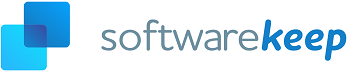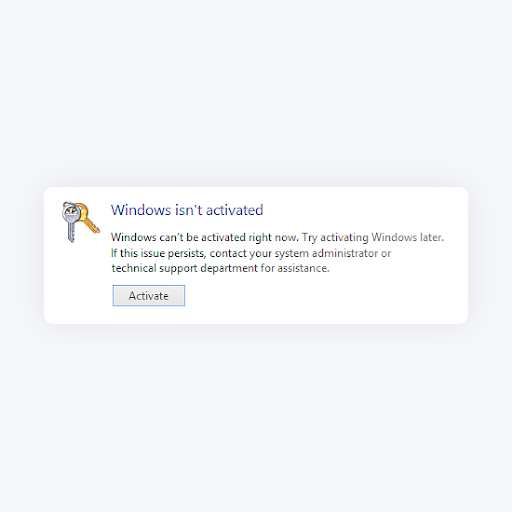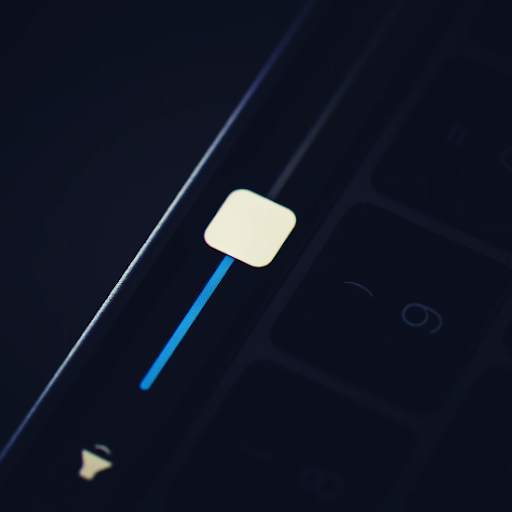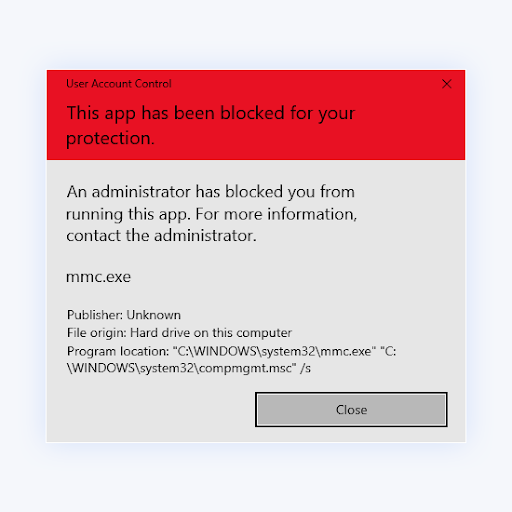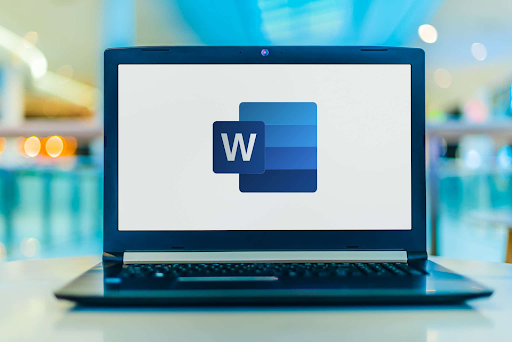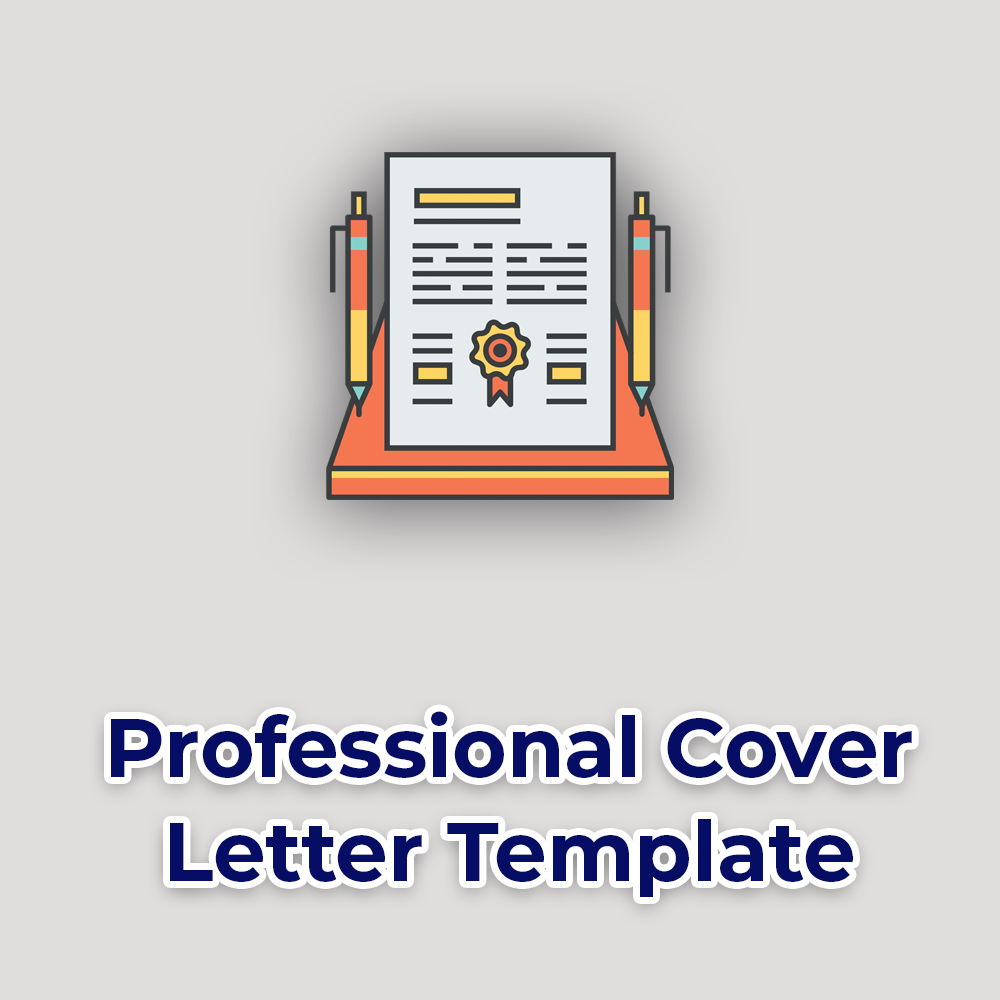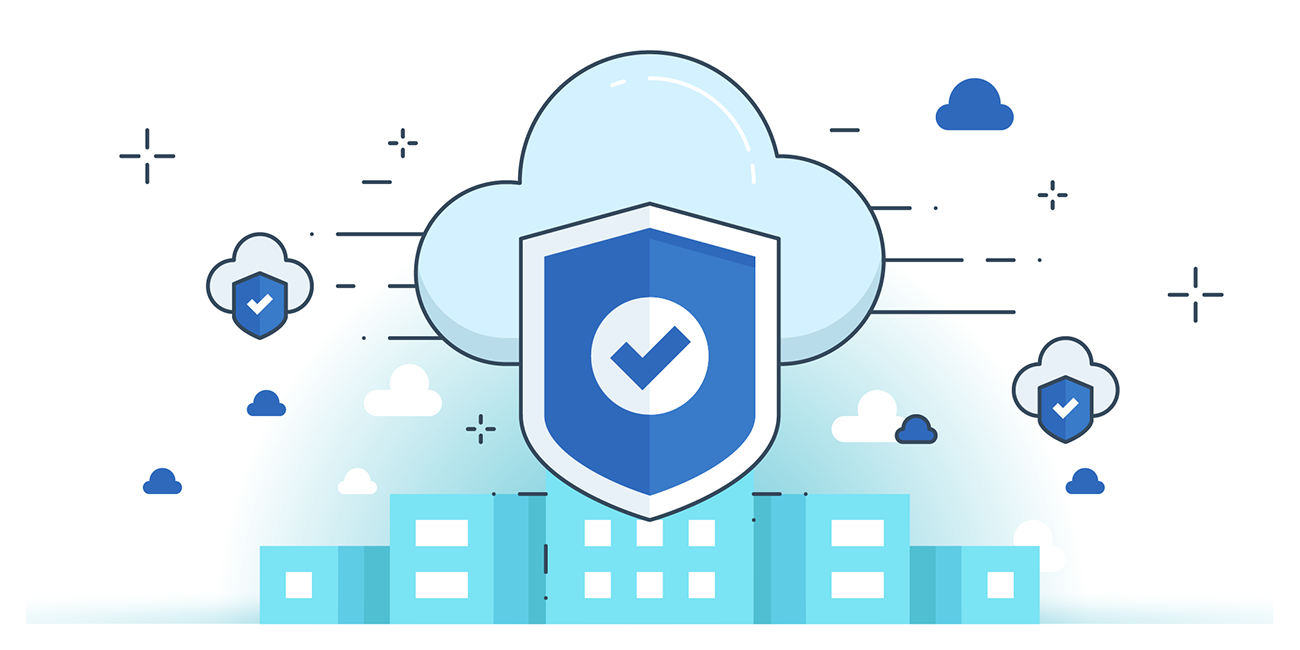Strengthen Group Projects with Microsoft Word (Updated)

Collaborating on group projects is a common occurrence in the workplace and at school. Being able to divide up tasks, communicate, and improve your final product makes it an enjoyable experience.
Follow our group project advice here at SoftwareKeep when using Microsoft Word!
Strengthen Group Projects with Microsoft Word
Group projects are a great way to get your team engaged. However, it can sometimes lead to confusion and wasted time as members of the team try to find out what is assigned for them. Microsoft Word makes it easy for groups to collaborate on documents.
A group project is a difficult undertaking. It often takes a lot of effort to get everyone on board and it can be hard to keep the whole team motivated. One way to increase cooperation and make sure that all members are contributing is by using Microsoft Word's collaboration features.
These features allow you to create documents with comments, track changes, lock certain sections so they cannot be edited without permission, insert pictures in your document for reference purposes, and even chat directly in the document itself.
If you want your group projects done right then make sure you use Microsoft Word’s tools!
Microsoft Word Tips and Tricks for Group Projects
Collaborating with your peers on group projects is an unavoidable reality in most adults' lives. In order to succeed, it's important that you get the job done efficiently and effectively! Here are some helpful tips for Microsoft Word from SoftwareKeep:
- Divide up tasks amongst each other. This will ensure that everyone understands their part of the assignment before starting work.
- Use a bulletin board or whiteboard to map out exactly what needs to be completed and how much time should be allocated per task (this helps keep things organized).
- Keep meetings brief but productive--no more than half an hour long at best so no one feels like they're wasting too much valuable time.
Now, let’s see some more tips and tricks on how using Microsoft Word can improve your group projects in both work and school settings!
1. Have Multiple People Work on a Single Document
Microsoft Word is an excellent tool for group collaboration on a single document. You can share the documents you are collaborating with your team by saving it to the cloud. After that, choose OneDrive or SharePoint Online as your save location before clicking Save.
Word will enable co-authoring so that everyone in the project has access to the file to make edits at any time! Once the project is complete, you can disable editing and send the file off to wherever it needs to be.
2. Give People Permission to Edit the Document
Inviting those you know to collaborate on your work is as easy as typing their email address in the invite box. You can add and remove contacts or change permissions from this same window. This is easy for both newbies and veterans alike who want a simpler experience when collaborating with others.
Adding more folks will also give them permission to access or edit the document so they can contribute without feeling like an outsider. Removing some permissions might also make the project run smoother while still keeping all of your most valuable team members onboard.
3. Know What Has Been Done, and What Needs to Be Done
Microsoft Word's Activity pane is a great way to keep track of how much work everyone in your office has done.
You can also see who was online and what they were working on while accessing the tab, making it easy for you to delegate duties among those still left at their desktops when others are finished with theirs.
You can also use this as a way to audit the work of your co-writers. If something was removed or edited, you’ll be able to see it in this tab and hold everyone accountable.
4. Colored Flags Let You Know What Everyone is Working On
Colored flags let you know what everyone is working on. That’s why it's important to make sure that you agree to automatically share changes before collaborating with others. The whole team will be able to see the collective progress.
You'll also notice colored flags show up throughout the document; when someone collaborates with you, their flag will show up to indicate where they’re in the document. This is another way of tracking changes and provides the option for more cooperation too.
5. Transform Your Group Documents
With Microsoft Word, your group presentations and documents will stand out because they're polished and professional. With this program, you can make any document look like it took hours of work to get just the right formatting or design.
Your group projects will evolve from being basic into complex with a seamless collaboration process!
6. Use Skype for Business to Speak Privately to Collaborators
Use Skype for Business to privately talk with all collaborators. If you’re trying to account for everyone working on a group project, this feature integration can be very handy.
You're also given the option of chatting without anyone else being privy to your conversation if something needs addressing in private.
7. Make Use of Comments in Word
When people are invited to edit a document with you, they all have the option to comment on parts of the file. This opens the door for even more communication, as people can ask questions, start comment threads, and resolve issues all from Word itself.
Once the conversation is done, you can lock the comment from further replies, while the discussion still remains accessible and readable to those who missed participating.
Buy and Download Microsoft Office
Purchase Microsoft Office right now and prepare to be a hero in the workplace. Whether you’re writing an email, making a presentation or polishing up your resume on Word, every professional needs Office at their disposal so they can make sure everything is perfect.
You don't want to end up with spelling mistakes or typos under these circumstances - avoid this embarrassment by downloading software from SoftwareKeep today!
How To Pick the Perfect Office for Your Needs
The general rule of thumb is to use Microsoft Office Home and Student for academic projects, and Microsoft Office Professional for more serious work projects.
Student Microsoft Office is great for group academic projects, and it can be purchased on our website. A professional version of the software suite is also available if you’d prefer that instead.
Shop with SoftwareKeep Today
SoftwareKeep is a one-stop-shop for computer software. With guarantees and low prices, we’ll keep your business on the latest tech without breaking the bank. We also offer group discounts so if you work in an office or have students at school who are looking to purchase Microsoft products together, give us a call right away!
Final Thoughts
Collaborating on group projects is a common occurrence in the workplace and at school. Being able to divide up tasks, communicate, and improve your final product makes it an enjoyable experience.
With patience and perseverance, you’ll find yourself enjoying this work environment where everyone is pitching in for a better outcome! Now that you're aware of the benefits, are you ready to buy Office? Shop with us today to get the best price on the market!
Visit our Help Center to get access to hundreds of articles covering hundreds of topics, and with tips on how to get the most out of your system. Want more? Sign up for our newsletter to get promotions, deals and discounts from us right in your inbox.
Subscribe with your email address below.
You May Also Like
» How to Create Excel Header Row
» How To Use “If Cell Contains” Formulas in Excel
» How to Edit Legend in Excel