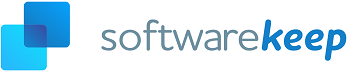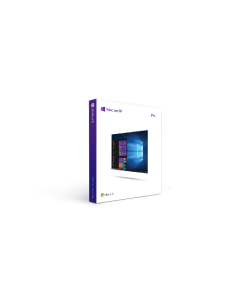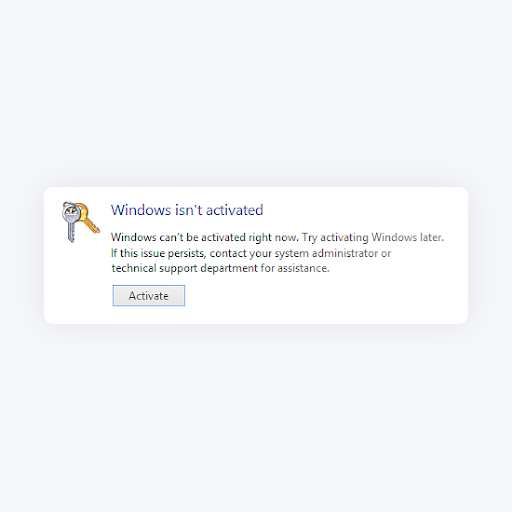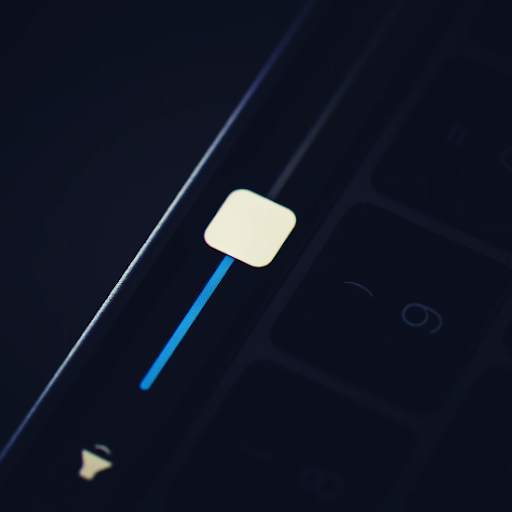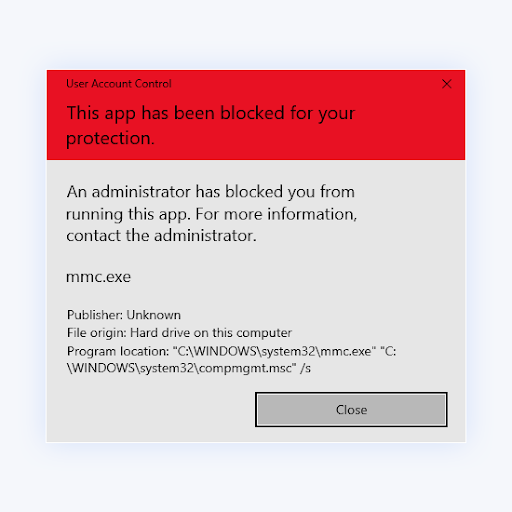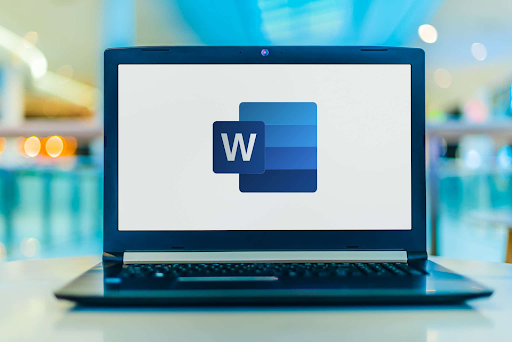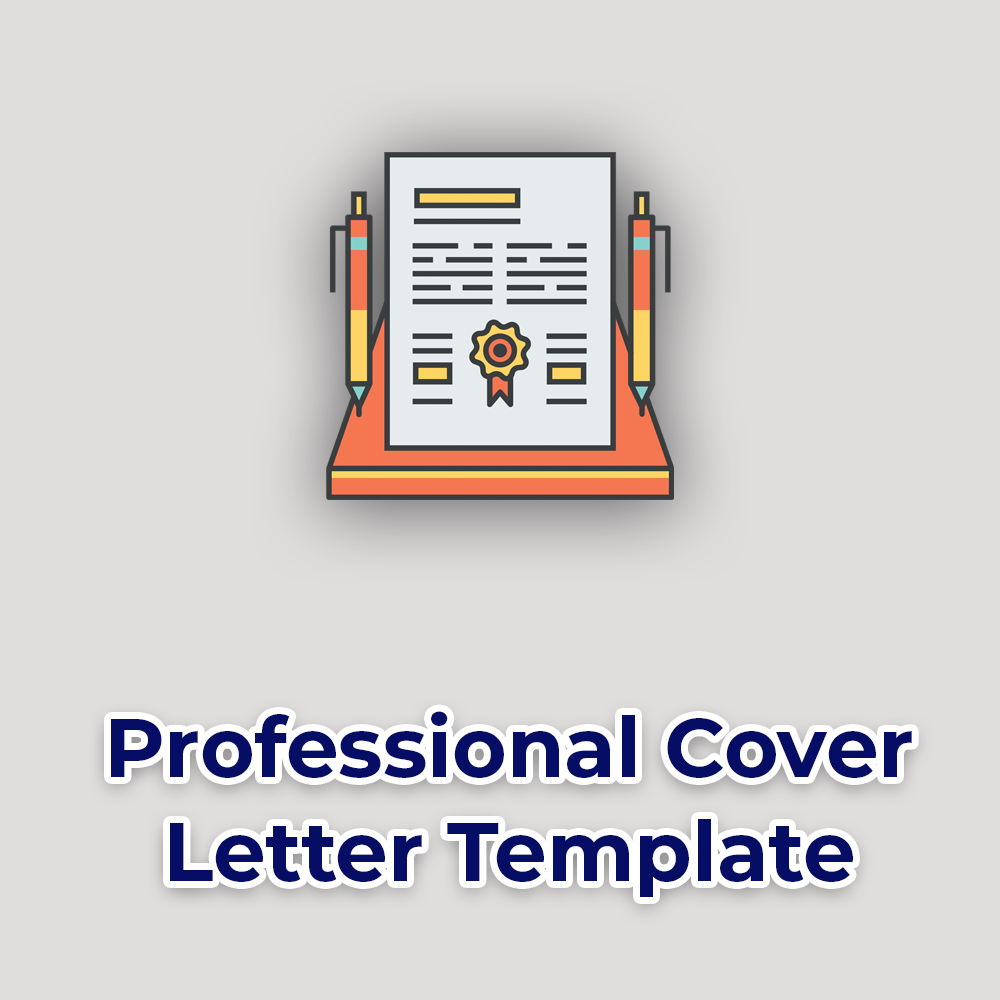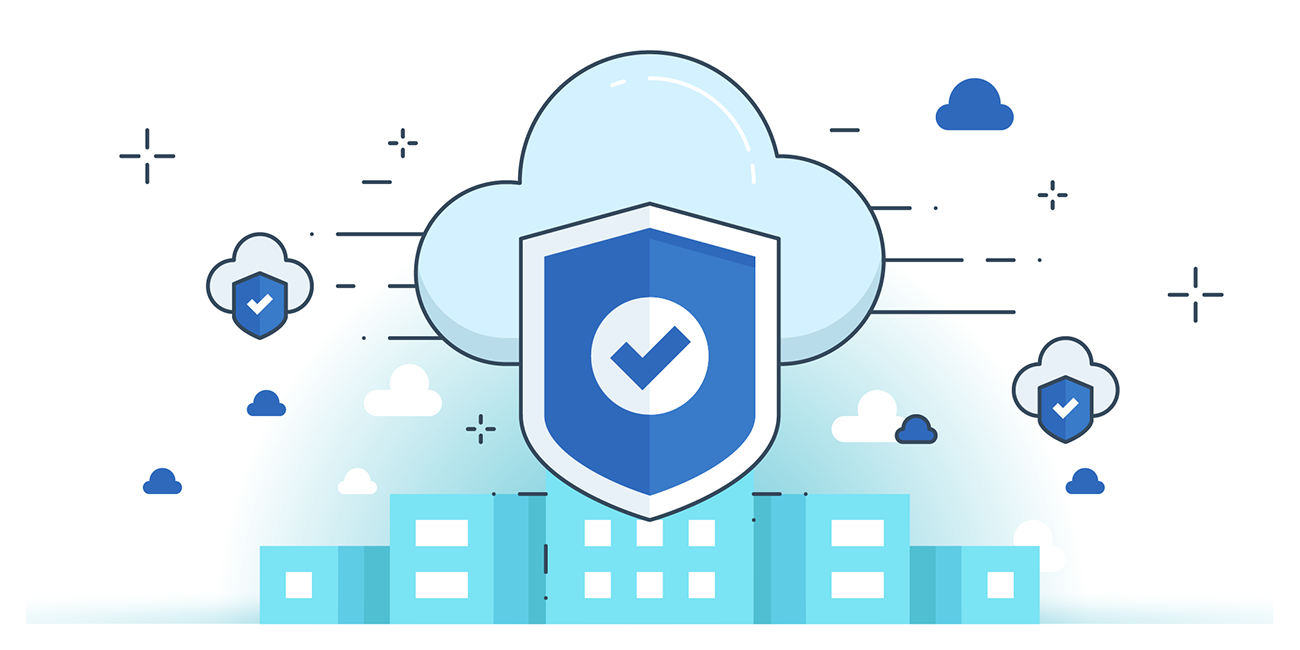How to Update Windows 10

In Windows 10, you decide when and how to get the latest updates to keep your device running smoothly and securely.
By default, Windows 10 will periodically check for new updates and prompt you to update whenever you’re available. In some cases, you might want to update manually to gain faster access to new features and tools.
In this guide, we’ll explore every possible way of updating Windows 10 to the latest available version.
In Summary:
To manage your options and see available updates in Windows 10, select Check for Windows updates. Or select the Start button, and then go to Settings > Update & Security > Windows Update.
How to Update Windows 10
- Select the Start (Windows) button from the bottom-left corner.
- Go to settings (gear icon).
- Select the Update & Security icon.
- Choose the Windows Update tab in the left sidebar (circular arrows)
- Click the Check for updates button.
If you don't have Windows 10 yet, what are you waiting for? Grab yours here: Windows 10 versions.
We've discussed this process in detail below.
If you don't want to read the whole content, Watch
Share this post
About the Author

Rick loves writing and coffee. He shares stories and solves problems in simple steps. On a weekend, Rick swims. Otherwise, you'll find him watching soccer live or replays or playing with his baby girl toddler.
Related Products
Categories
Tags