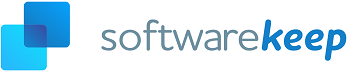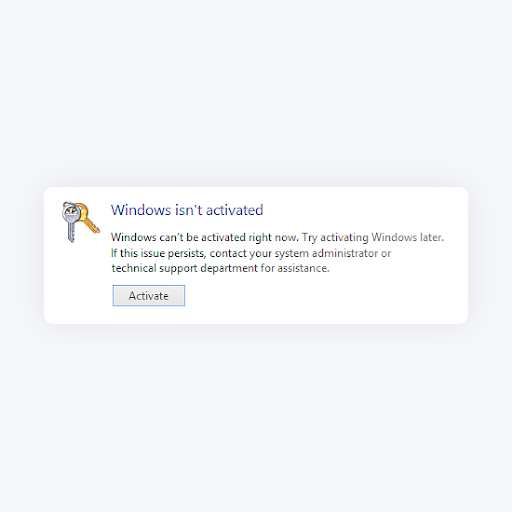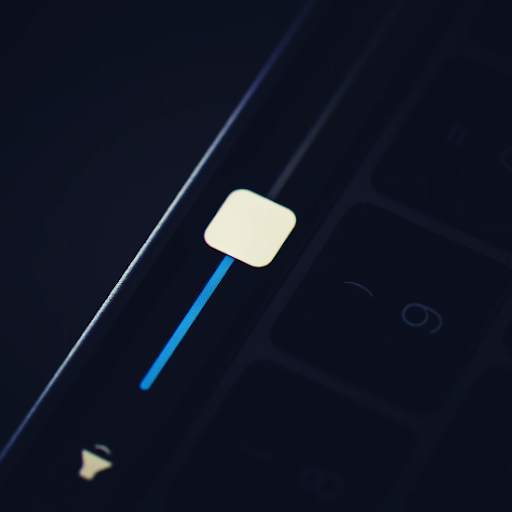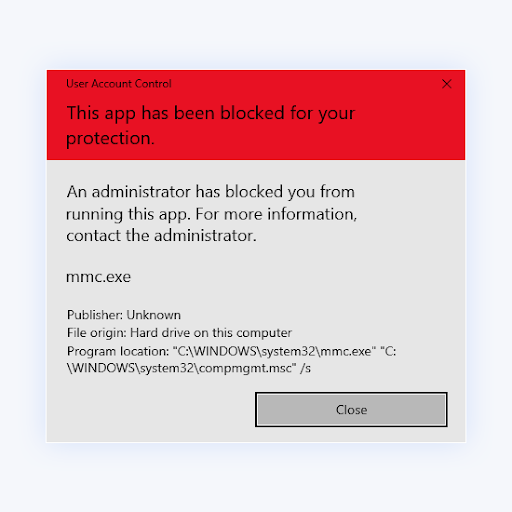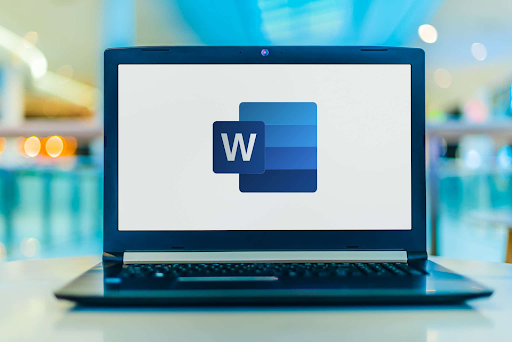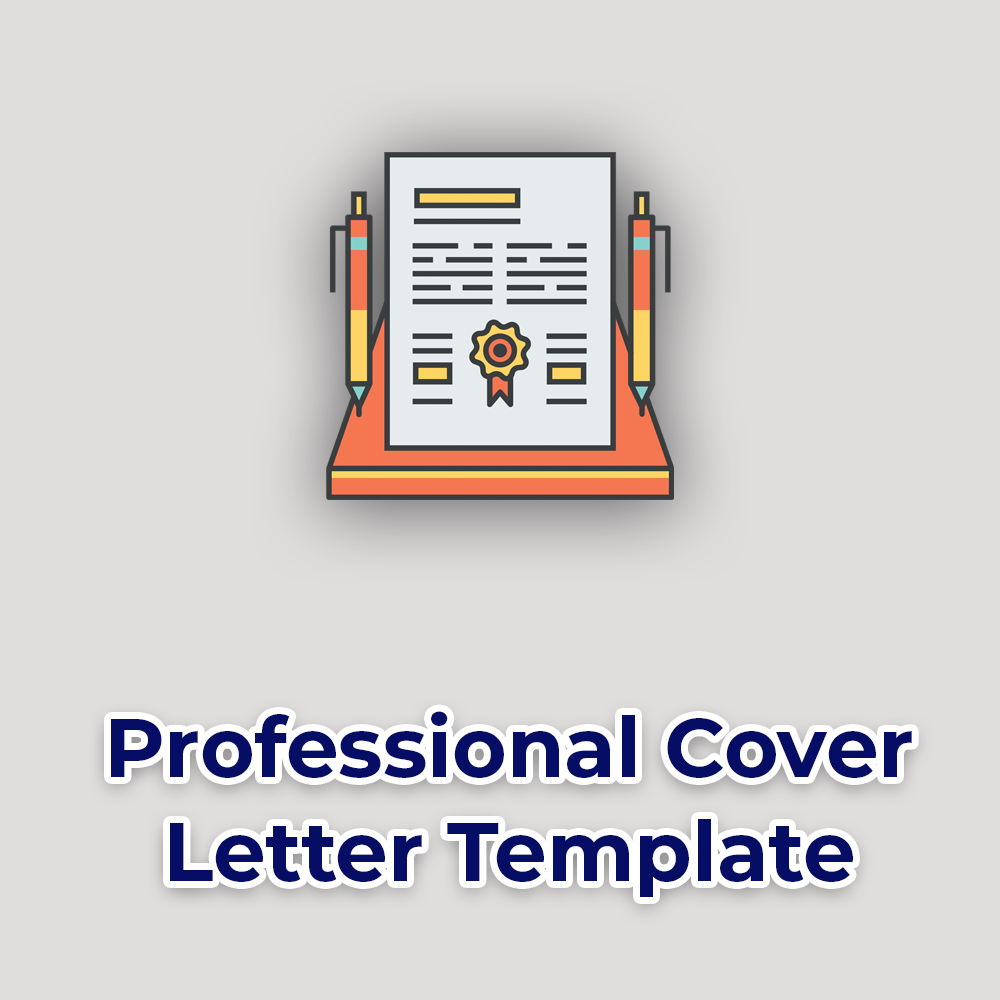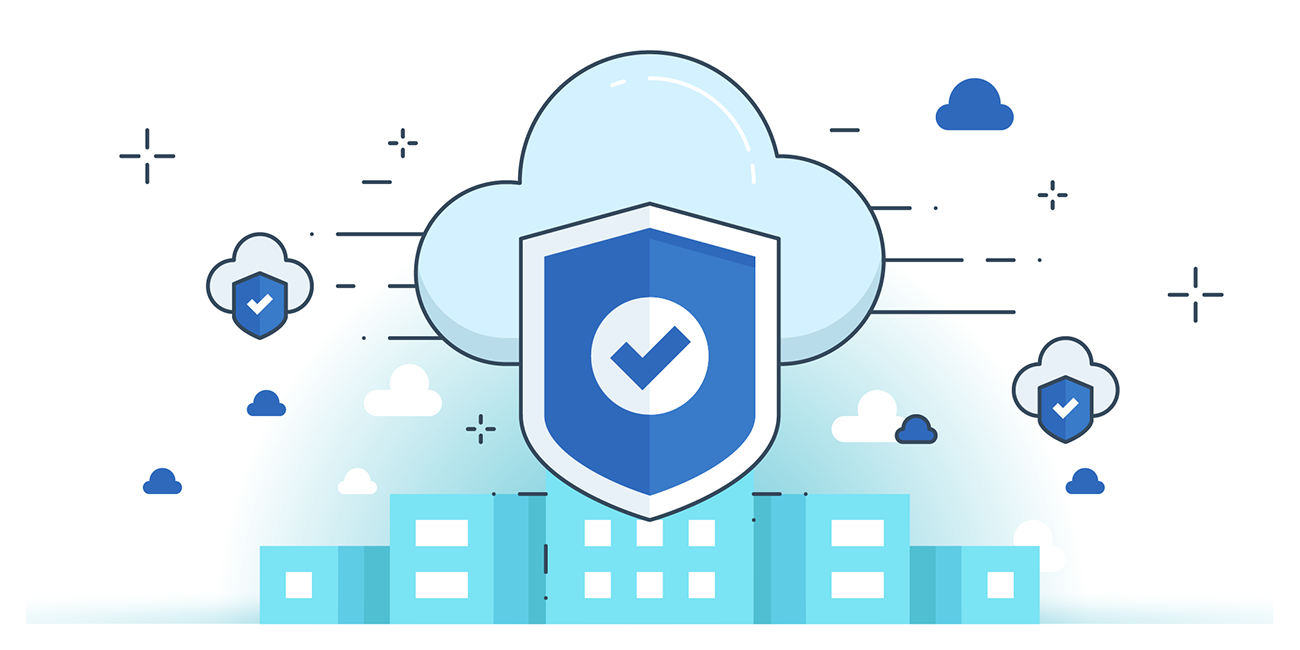Does Microsoft have Windows 11 32-bit version?
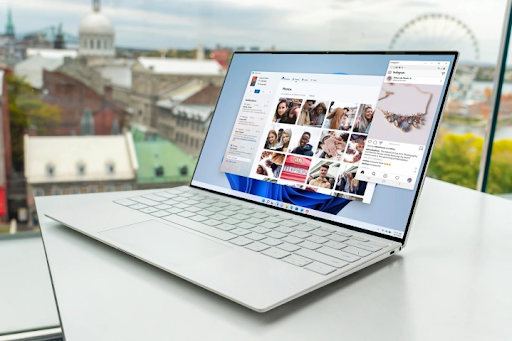
Windows 11 has no 32-bit support but requires 4GB of RAM and a 1GHz or faster processor with 2 or more cores on a compatible 64-bit CPU processor. Why?
Is There a 32-Bit Version of Windows 11?
If you’re wondering whether Windows 11 supports 32-bit systems, you’re not alone. Many users ask this question on different fora.
So, is there any version (custom) of Windows 11 that can be installed on a 32-bit system?
No. Windows 11 Has No 32-Bit Support. Windows 11 requires a minimum of 4GB of RAM, TPM 2.0, and doesn’t have a 32-bit version. This means Windows 11 also doesn’t run on many PCs, which are very old and only had a 32-bit version installed by default.
The arbitrary minimum requirements of Windows 11 OS mean it doesn’t support most old computers - including the 32-bit systems.
So, let’s dive in and answer the question, does Windows 11 support 32-bit systems?
What are Windows 11 System Requirements

The minimum system requirements for Window 11 focuses on three principles of a great user experience:
- Reliability
- Security
- Compatibility
To install or upgrade to Windows 11, devices must meet the following minimum system or hardware requirements:
- Processor: 1 gigahertz (GHz) or faster with 2 or more cores on a compatible 64-bit CPU processor or system on a chip (SoC).
- RAM: 4 gigabytes (GB) or greater.
- Storage: 64 GB* or greater available storage to install Windows 11. Extra storage space might be required to download updates and enable specific features.
- Graphics card: Compatible with DirectX 12 or later, with a WDDM 2.0 driver.
- System firmware: UEFI, Secure Boot capable.
- TPM: TPM 2.0 [Trusted Platform Module (TPM) version 2.0.]
- Display: High definition (720p) display, 9" or greater monitor, 8 bits per color channel.
- Internet connection: Internet connectivity is required for updates and downloading, and using some features.
- Microsoft account. Windows 11 Home requires an Internet connection and a Microsoft Account to complete the device setup on first use.
Let’s discuss these Windows 11 system requirements in detail below.
Processor/CPUs: 1 gigahertz (GHz) or faster with two or more cores
Windows 11 requires a processor speed of 1GHz or faster with 2 or more cores. The processor in a PC is a key determining factor for running Windows 11. But it’s not considered an upgradeable component.
A compatible 64-bit processor or system on a chip (SoC)
Windows 11 requires a 64-bit processor or supported device for installation. The new operating system is Microsoft's first OS to not have a 32-bit version. So your device must first support a 64-bit system to accept Windows 11. But this doesn't mean that 32-bit programs are not supported anymore, as Windows 11 still has a compatibility layer for all those x86 programs that are still used today. But it means that you can't install Windows 11 on your 32-bit-only PC.
RAM: 4 GB or greater
Windows 11 requires a RAM of 4 GB or greater to run. If your PC has less than 4GB of memory, it won’t run Windows 11. You can upgrade your RAM by including additional RAM options to fit the Windows 11 system requirements. Before you do this, you may want to consult your PC manufacturer’s website or a retailer to find the best-fitting RAMs for your PC.
Storage: 64 GB* or greater available storage
Windows 11 requires 64 GB of storage (SSD or HDD) for installation and function. If your PC does not have a large enough storage drive, there are sometimes options for upgrading the drive. You may want to consult your PC manufacturer’s website or a retailer to see if there are storage options that are specific to the minimum requirements for Windows 11.
Read this What’s the difference between 32-bit system and 64-bit system? to know their differences.
System Firmware: UEFI, Secure Boot capable
Windows 11 requires UEFI (Unified Extensible Firmware Interface), a modern version of the PC BIOS, and Secure Boot capable system firmware. Your device must meet the minimum system firmware requirements, including Secure Boot capable of improved security. Use these steps to enable this if its missing. Note that secure Boot can only be enabled with UEFI in Windows settings.
TPM 2.0 supported device
The TPM 2.0 is a unique Windows 11 system requirement that caught many people unaware but is necessary for Windows and data security. If your device doesn’t have or enable TPM 2.0, Windows doesn’t recommend installing Windows 11 because of related security risks. Find the answer to Why does Windows 11 require TPM 2.0 here. TPM 2.0 is required to run Windows 11, as an important building block for security-related features. But there’s more that we’ve covered in that article.
Windows Version for Upgrade: Windows 10 Version 2004 or later
As a security requirement, your device must be running Windows 10, version 2004 or later, to upgrade to Windows 11 through Windows Update. Free updates are available through Windows Update in Settings > Update and Security. Otherwise, you will need to upgrade to Windows 11 through other means like fresh installation.
Why Windows 11 Has No 32-Bit Support - Windows 11 supports only 64-Bit Support
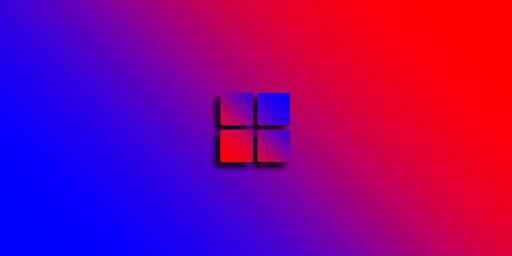
Does Windows 11 Support 32-Bit Applications? No.
Microsoft’s Windows 11 operating system is 64-bit supported only. This means that only PCs with a 64-bit processor can run Windows 11. Also, because 32-bit Windows 11 is unavailable, PC users running a 32-bit Windows 10 cannot directly upgrade to Windows 11. Why?
There are many reasons for this. But one of them can be attributed to Microsoft's new Windows 11 minimum system requirements, including the TPM 2.0 requirement. These two are related to two things: performance and security.
Windows 11 has great performance and security than Windows 10. Windows 11 is great if you care about PC performance. Overall, its performance benefits come down to how the newer OS handles system processes in Task Manager, which is supported by its memory (4GB or more) and 64-bit processor compatibility.
To install the 64-bit version Windows 11, you need a CPU that's capable of running a 64-bit version of Windows. The benefits of a 64-bit operating system are more apparent when you have a larger RAM on your computer, typically 4 GB RAM or more. A 64-bit operating system can handle large amounts of memory more efficiently than a 32-bit operating system. This makes a 64-bit system more responsive when running several programs simultaneously and switching between them frequently.
So, because Windows 11 supports only 64-bit operating systems, you'll find it easier to create and toggle between different virtual desktops in Windows 11 than in Windows 10. Typically, Windows 11 lets you set up virtual desktops in a way that's similar to on a Mac.
How can I tell if my computer is running a 32-bit or a 64-bit version of Windows?
To check if your system is running a 32-bit or 64-bit version of Windows in Windows 10, do the following:
- Open About settings. Select the Start button, then select Settings > System > About.
- Se system type. At the right, under Device specifications, see System type.
Can I install 32-bit programs on Windows 11 64-bit?
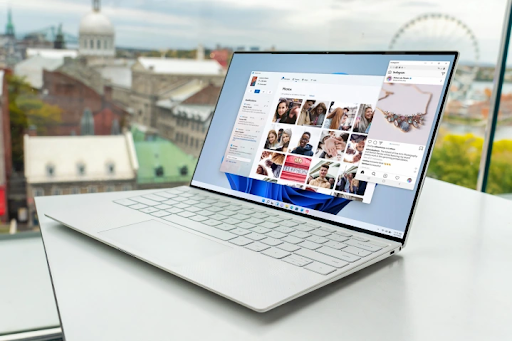
Yes. Windows 11, although available only in 64-bit version, supports 32-bit or x86 applications. So, Windows 11 supports both 32-bit and 64-bit programs/apps.
A 32-bit app can be installed and run on 64-bit systems, including Windows 11, without any issues. But, a 64-bit application/program is only compatible with 64-bit Windows 11 installation.
Put simply, Windows 11 64-bit is compatible with 32-bit apps.
How do you tell if a program is 64-bit before installation?
A 64-bit program/app is usually labeled as the 64-bit version. At least many software developers make sure of it. And if a program doesn’t mention anything about 64-bit, it’s likely a 32-bit application.
Most popular programs such as Chrome, Firefox, Microsoft Office, and Photoshop are available in 32-bit and 64-bit. But before you install any program make sure it’s the right bit version for your PC’s operating system.
How do I upgrade from the 32-bit to the 64-bit version of Windows?
Upgrading from the 32-bit Windows version to the 64-bit version requires that you:
- Check if your computer hard driver and CPU/processor are 64-bit compatible
- Reformat your hard disk
- Install the 64-bit version of Windows
- Then reinstall everything else, apps, etc., on your device.
FAQ
Is there Windows 11 32 bit
Windows 11 Has No 32-Bit Support. The new operating system from Microsoft is the first one not to have a 32-bit version — if you want to use the latest version of Windows, you'll need a 64-bit system.
This doesn't mean that 32-bit programs are not supported anymore, as Windows 11 still has a compatibility layer for all those x86 programs that are still used today. But it does mean that you can't install Windows 11 on your 32-bit-only PC.
Does the Lack of 32-Bit Support Even Matter?
It does not. You can still use Windows 11. Whether that would be a good idea, though, is another story.
My PC Has 32-bit Windows 10, What Should I Do?
If your computer is running on 32-bit Windows 10, you sadly can't upgrade forward. But you still have a few options. You can stay on Windows 10. Microsoft will still support its older OS up until 2025. So you still have a good few years before your operating system goes completely obsolete. Developers will probably begin to drop support for Windows 10 around that year, so you'll also be able to keep using your full set of programs just fine.
Final Thoughts
Windows 11 has no 32-bit support. It requires 4GB of RAM and a 1GHz or faster processor with 2 or more cores on a compatible 64-bit CPU processor. You can only install Windows 11 on a 64-bit compatible CPU/processor.
There are many reasons for this. But one of them can be attributed to Microsoft's new Windows 11 minimum system requirements, which also include TPM 2.0 requirement.
We’re glad you’ve read this article up to here :) Thank you!
Now, one more thing…Please share this article with your friends and network. It may help another person.
Sign up for our newsletter to get our latest updates, product discounts, new articles, and blog posts anytime, anywhere. If you have time, visit our blog site or help center for articles like this and more.
Articles You may also like reading
» Which Options should I choose 32 or 64-bit of Microsoft Office?
» How to find out your computer’s OS type and bit version
» How To Fix the “This PC Can’t Run Windows 11” Error
» The Ultimate Windows 11 Review: Windows 11 vs Windows 10 differences
» Microsoft Windows 11 Review: It's time to Upgrade Now