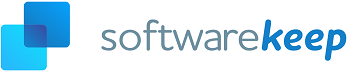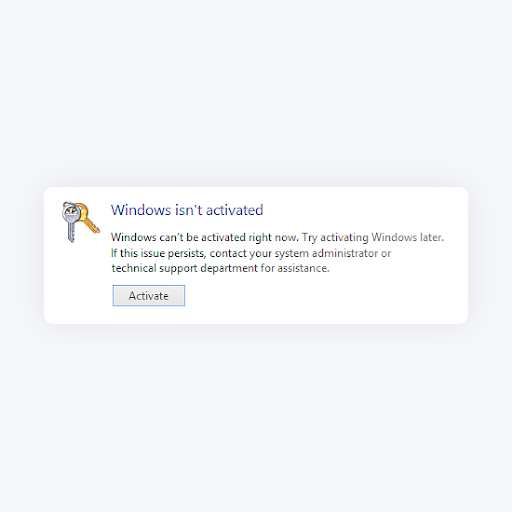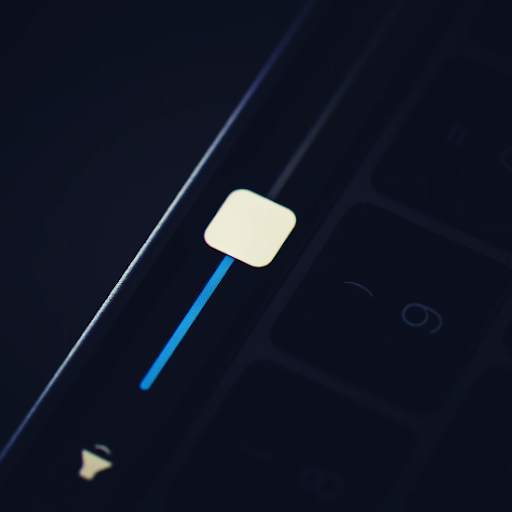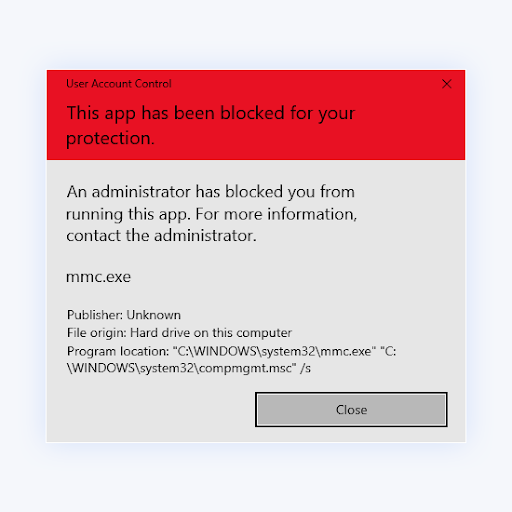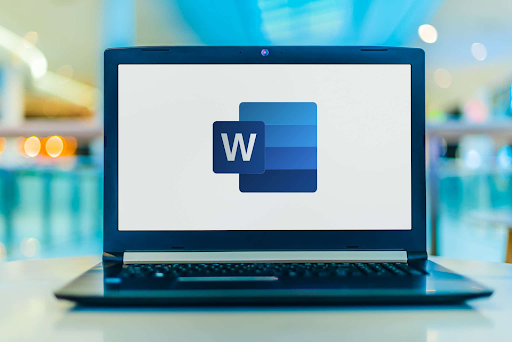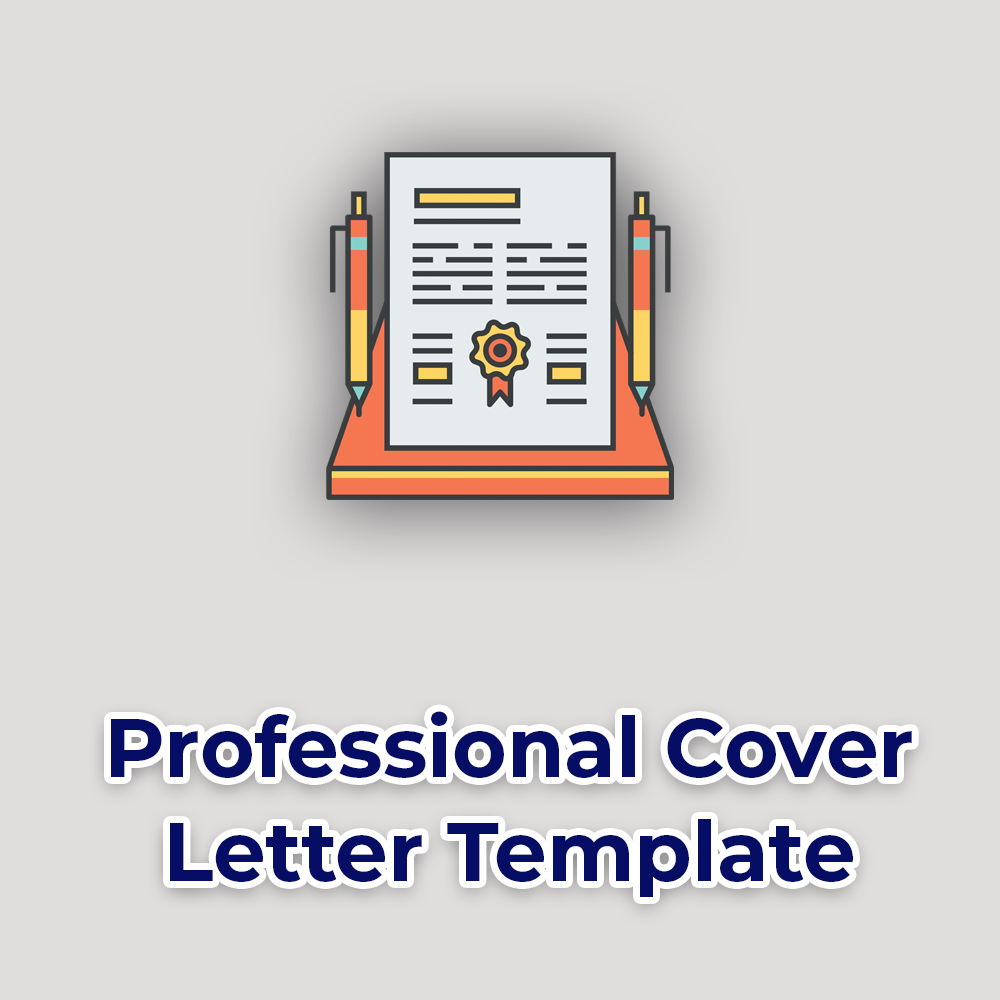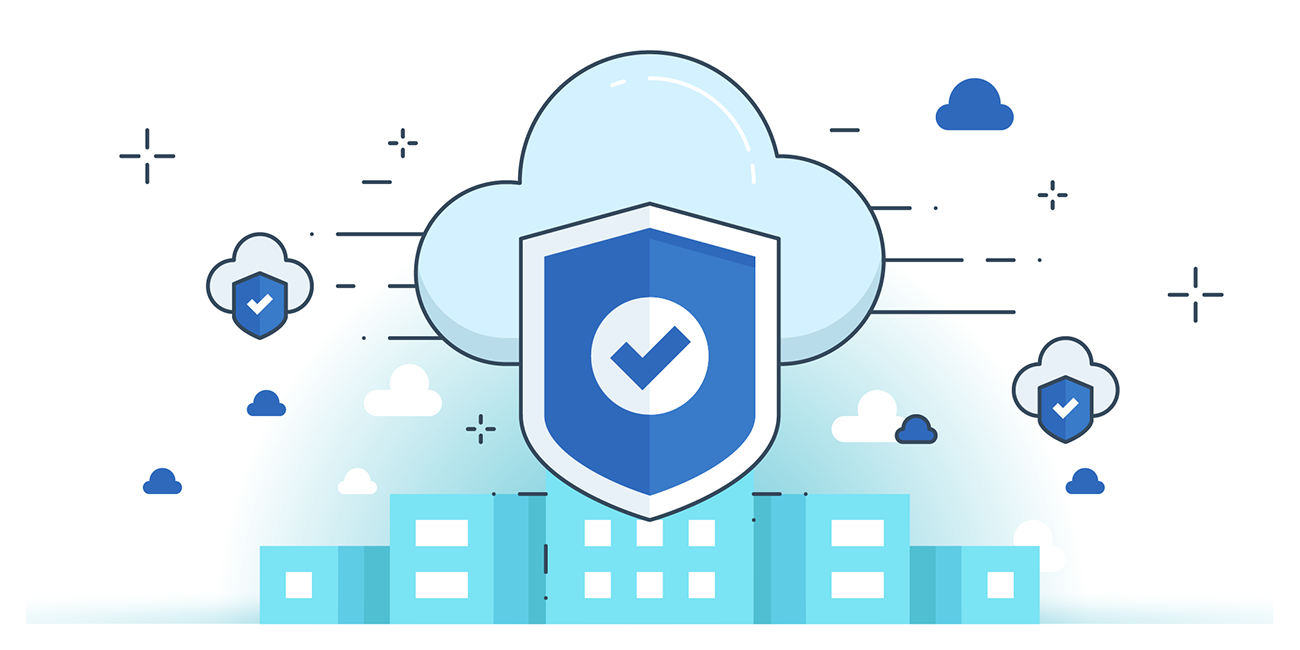14 Best Remote Access Software [A Guide]
![14 Best Remote Access Software [A Guide]](https://api.softwarekeep.ca/media/mageplaza/post/r/e/remote_access_software.jpg)
Explore the difference between remote desktop and VDI software, learn about the examples of remote support software, and learn how to choose the right one for your business needs.
In today's business world, working remotely has become increasingly important, thanks to remote access software. Employees can connect to their work computers anytime, making it easier to collaborate, communicate, and stay productive.
But with so many different types of remote access tools available, it can be difficult to know a remote access software is often used by IT support teams to remotely troubleshoot and fix issues on user's computers.
Examples of remote desktop software include TeamViewer, AnyDesk, RemotePC, Zoho Assist, and more.
What is Remote Desktop Software?
Remote desktop software, also known as remote access software, allows users to access another computer or system remotely in real time and work on it like their local device. It ensures easy, efficient, and secure access to one or many remote desktops.
While the software can also be used for remote support, a remote desktop tool is typically used by employees to access a machine remotely rather than to resolve a technical problem. Though the maintenance functions may not be as extensive as those of remote support solutions, remote desktop tools aid support teams in performing basic maintenance tasks on numerous devices from a single station. Typical use cases of a remote desktop tool include granting employees access to and managing distant computers anytime, from any device, which gives them the privilege to work from anywhere. Sometimes IT support professionals use remote desktop software to troubleshoot and perform maintenance tasks remotely.
Who Uses Remote Desktop Software?
- Support teams: Employees on support teams are most likely to use the remote desktop tool. The software greatly improves the efficiency of most support teams’ day-to-day routines and tasks.
- IT departments: Software and licensing administrators in the IT department can use remote desktop tools for scheduling and running maintenance on devices, regardless of the device's physical location or the administrator.
- Data archive teams: Teams that do heavy data archive work may also benefit from using a remote desktop tool. Data archives tend to be optimized toward UNIX systems like Linux’s numerous variants, so having a remote Linux build that can be tapped into from a Windows desktop can be incredibly valuable.
Types of Remote Access Software
Remote Support Software
Remote support software is similar to remote desktop software but specifically designed to provide technical support. This software allows support teams to remotely access and control a user's computer to troubleshoot and fix issues.
Cloud-based Remote Access Solutions
Cloud-based remote access solutions are a newer type of remote access software that allows users to access their work computers from anywhere, using a web browser. Businesses often use these solutions with employees working remotely or traveling frequently.
Remote support software
Remote support and remote desktop tools are so similar that many use the two names interchangeably. There is a slight but notable difference between the two. Remote desktop software focuses more exclusively on access to and control over a remote device. While remote support software does this as well, these solutions offer more expansive features to assist with maintenance and troubleshooting.
Virtual desktop infrastructure (VDI) software
Remote desktop and VDI software have similar characteristics but slightly different target functions. A remote desktop tool tends to focus on creating connections to physical devices. In contrast, a VDI tool hones in on entirely virtual desktops associated with servers or even an OS being run within another OS. VDI software allows for centralized hosting and viewership of numerous desktops, whereas remote desktop focuses on the ability to access numerous physical desktops from a single location.
13 Best Remote Access Software
There are many examples of best remote desktop software available, some of the most popular ones include:
#1. TeamViewer
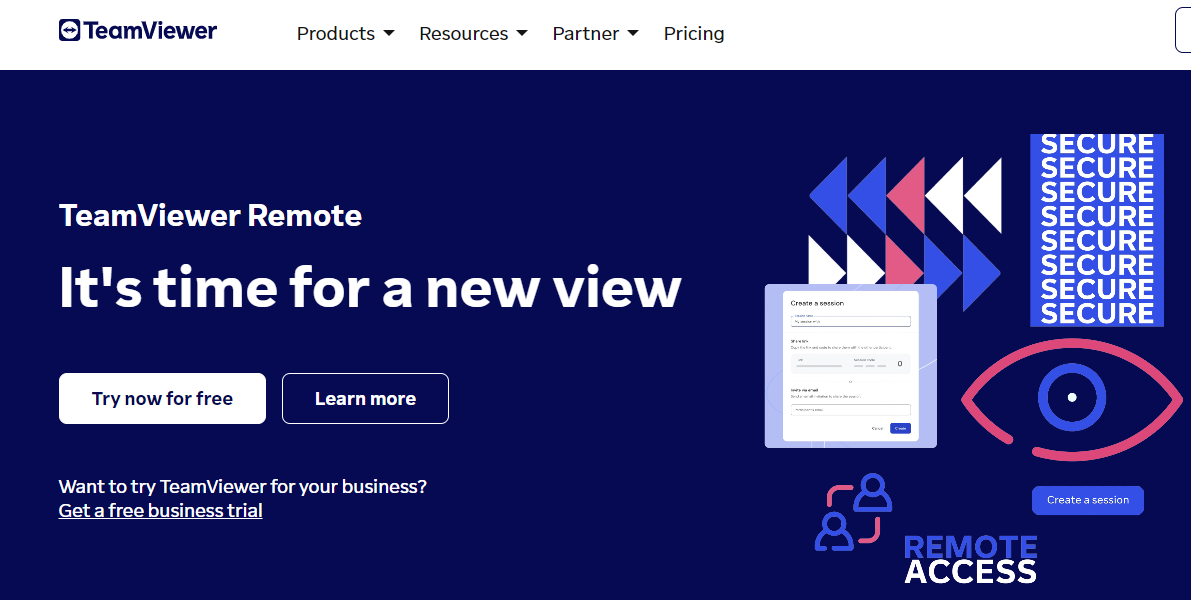
TeamViewer is almost synonymous to remote access software. It is a widely-used remote support software that allows users to access and control another computer remotely, as well as share files and hold video conferences. It is available for multiple platforms such as Windows, Mac, Linux, and mobile devices.
As a leading global technology company, TeamViewer offers a secure remote connectivity platform to access, control, manage, monitor, and support any device — across platforms — from anywhere. With more than 600,000 customers, TeamViewer is free for private, non-commercial use and has been installed on more than 2.5 billion devices. TeamViewer continuously innovates in Remote Connectivity, Augmented Reality, the Internet of Things, and Digital Customer Engagement, enabling companies from all industries to digitally transform their business-critical processes through seamless connectivity. Founded in 2005, and headquartered in Göppingen, Germany, TeamViewer is a publicly held company with approximately 1,400 global employees. TeamViewer AG (TMV) is listed at Frankfurt Stock Exchange and belongs to the MDAX.
#2. GoTo (Formley LogMeIn Pro)
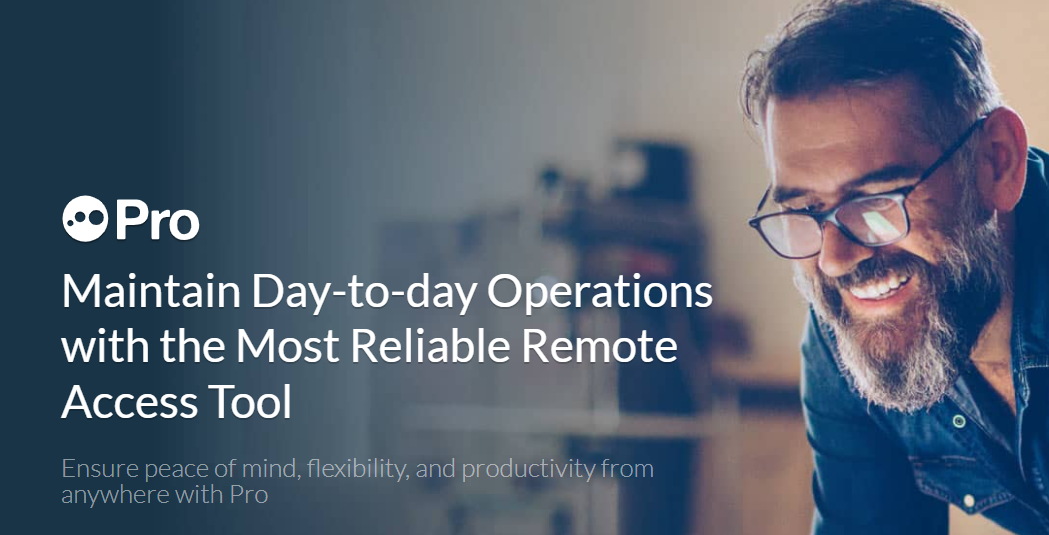
A remote support software allows users to access and control other computers remotely, share files, and hold video conferences. It also includes a feature allowing IT support teams to reboot a computer safely for troubleshooting remotely.
LogMeIn Pro helps people and businesses do their best work – simply and securely – from anywhere. Today, work and life are intertwined. At GoTo, we like to think of ourselves as your go-to. We help you focus on the things that matter most throughout the day: your projects, professions, and even your passions.
#3. HelpWire
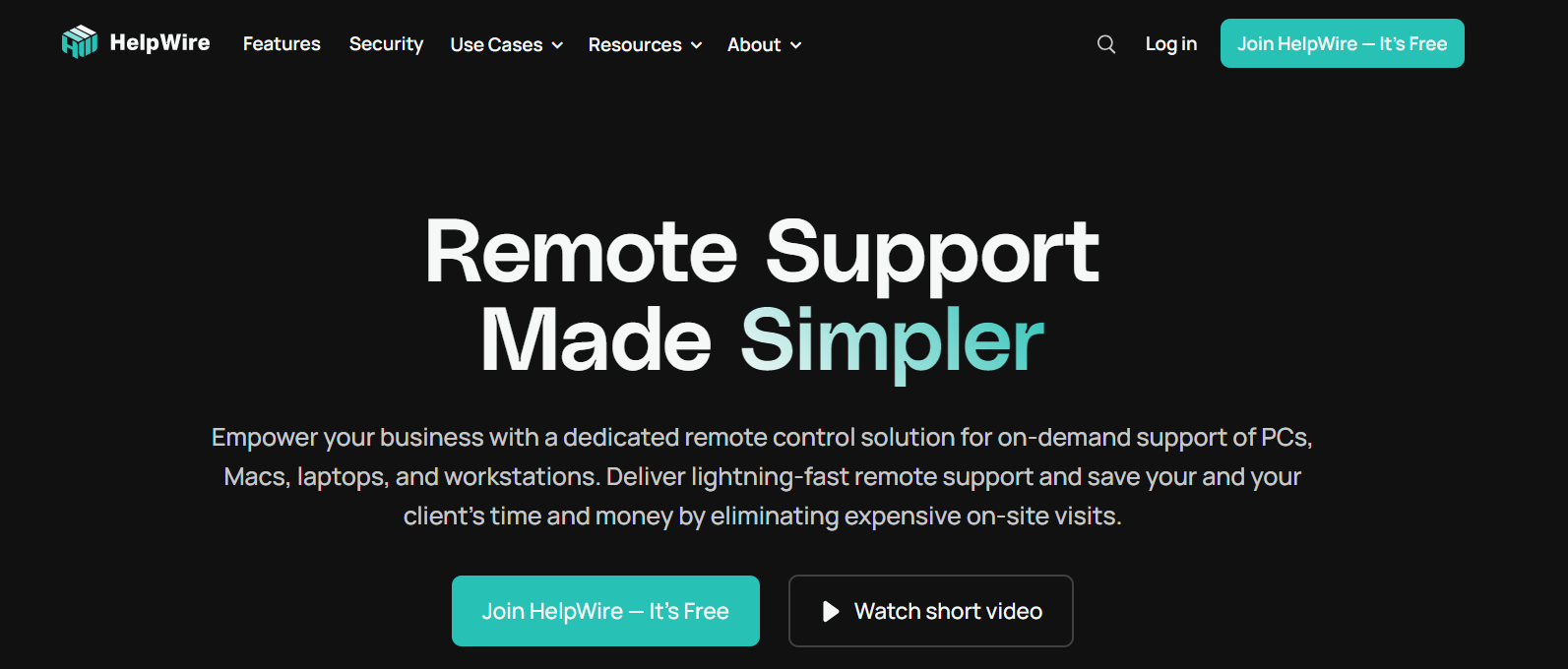
HelpWire stands out as an excellent remote support software, ideal for small businesses, help desks, and individual users. It enables businesses to provide prompt customer support remotely, eliminating the need for on-site visits and thereby reducing costs. Unlike TeamViewer and other leading solutions on the market, HelpWire is completely free for both commercial and personal use, eliminating concerns about usage limits or budget constraints. It offers essential remote control features such as file transfer, built-in chat support, and multi-monitor view, all while maintaining a user-friendly and intuitive interface.
HelpWire utilizes proprietary, advanced desktop technology for secure and rapid connections on both Mac and PC platforms. Starting an ad hoc remote session with a client is straightforward—simply share the module installation link, and the client can join without needing to input any IDs or passwords. This simplicity and ease of use make HelpWire a notable contrast to the often complicated and challenging conventional remote assistance tools.
#4. RemotePC
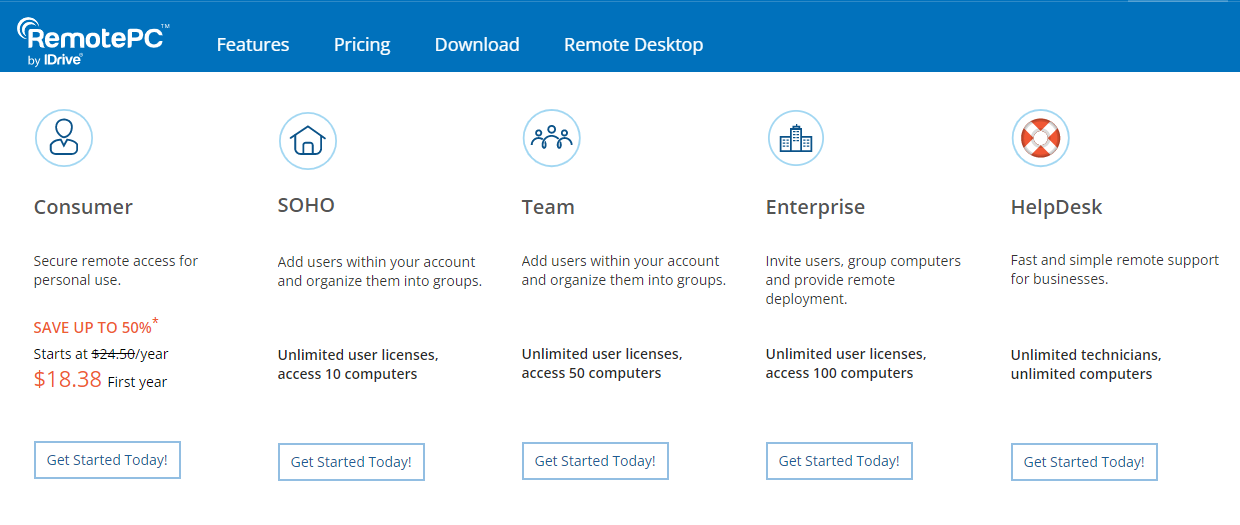
RemotePC is a remote management and support software that allows users to access and control other computers remotely, as well as share files and hold video conferences. It also includes a feature that allows IT support teams to transfer files between the remote and local computers. RemotePC was developed and owned by IDrive Inc., a software company based in Calabasas, California, United States. Its core function is in enabling remote access and maintenance to computers and other devices.
#5. ConnectWise Control
This is a remote management and support software that allows users to remotely access and control other computers, as well as share files and hold video conferences. It also includes a feature that allows IT support teams to remotely reboot a computer in safe mode for troubleshooting and schedule remote sessions.
#6. Zoho Assist
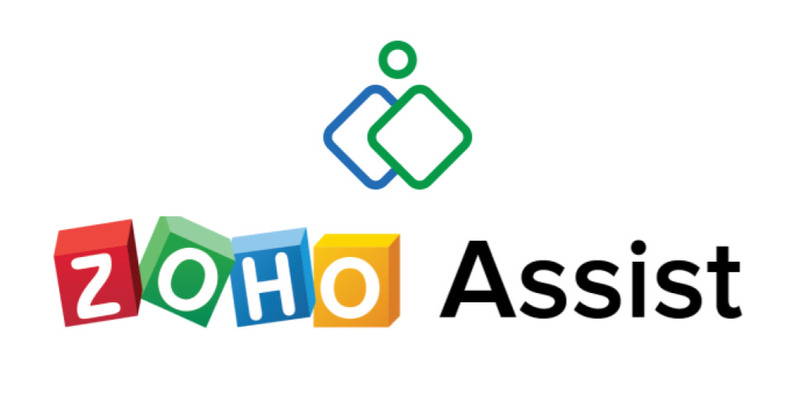
A remote support software that allows users to remotely access and control other computers, as well as share files and hold video conferences. It also includes a feature that allows IT support teams to transfer files between the remote and local computers, as well as remote reboot and power control.
Use Zoho Assist to support remote customers quickly through web-based, on-demand remote support sessions. Setup and manage remote computers effortlessly with unattended remote access. Completely secure and reliable.
#7. Splashtop
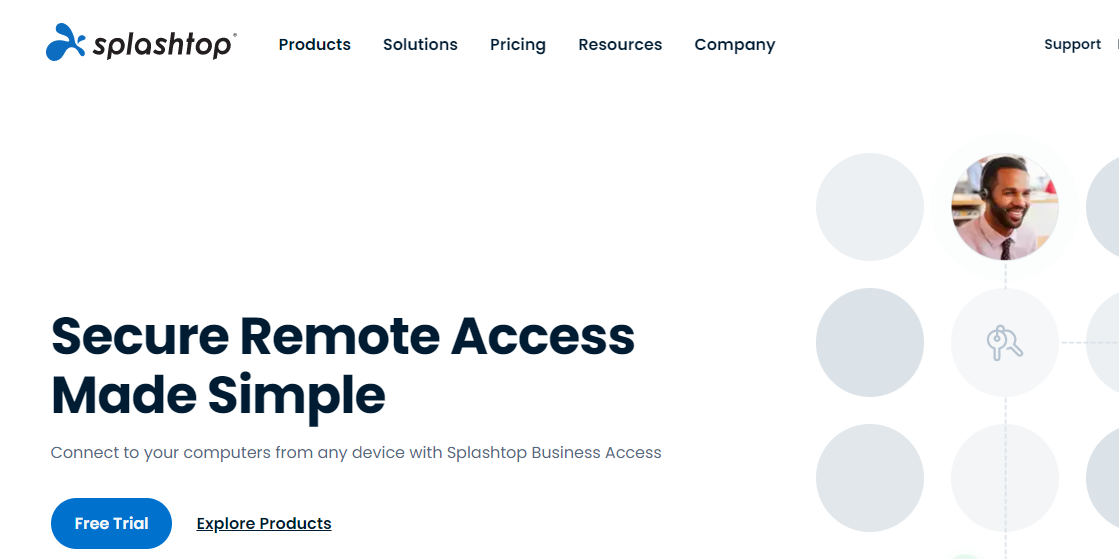
A remote support software that allows users to remotely access and control other computers, as well as share files and hold video conferences. It also includes a feature that allows IT support teams to remotely reboot a computer in safe mode for troubleshooting and schedule remote sessions.
#8. LogMeIn Rescue
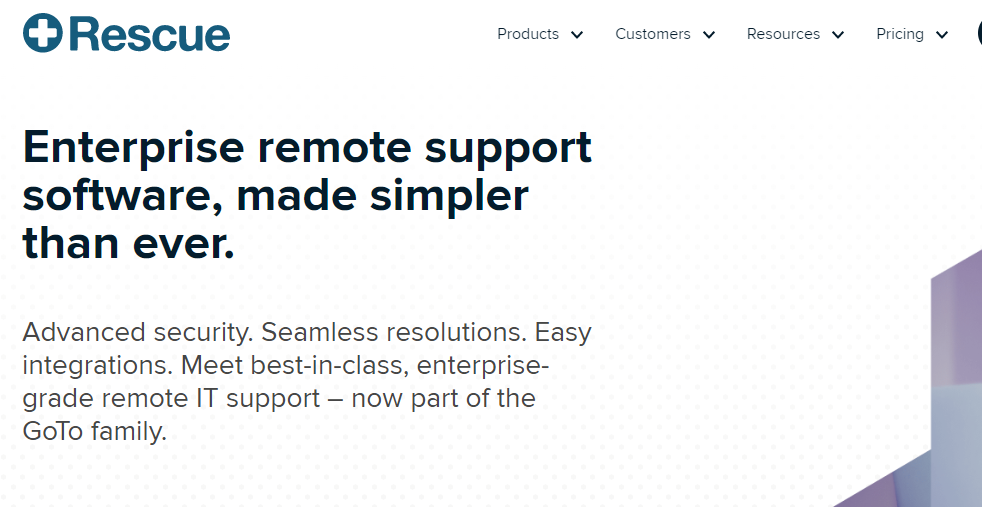
Rescue is a remote support solution for PCs, Macs, and mobile devices. Rescue is designed to help IT teams to offer fast technical support and ensure a secure remote support session for both the IT professional and the end user. From small teams of IT helpdesk technicians to enterprise
#9. AnyDesk

AnyDesk is a trailblazing and innovative provider of Remote Desktop Software. It offers a fast, easy, and secure solution for Remote Support, Remote Access, and Remote Work. Their customers range from large corporations and government institutions to research facilities, small enterprises, and personal users, connecting devices around the globe. Founded in Stuttgart, Germany, in 2014, AnyDesk has reached 500 million downloads and over 100.000 customers worldwide. With offices in Berlin, Clearwater (US), Shanghai, and Hong Kong, AnyDesk is taking a leap forward from Start-up to Scale-Up and expanding its business globally, continuing its rapid growth. Unparalleled speed, extraordinary ease of use, and the highest security standards are our strong suit. AnyDesk offers advanced customization options enabling users to adapt the software to their individual needs. It empowers IT experts, leaders, and novices alike to maximize efficiency and achieve goals.
#10. GoToResolve (Formerly GoToAssist)
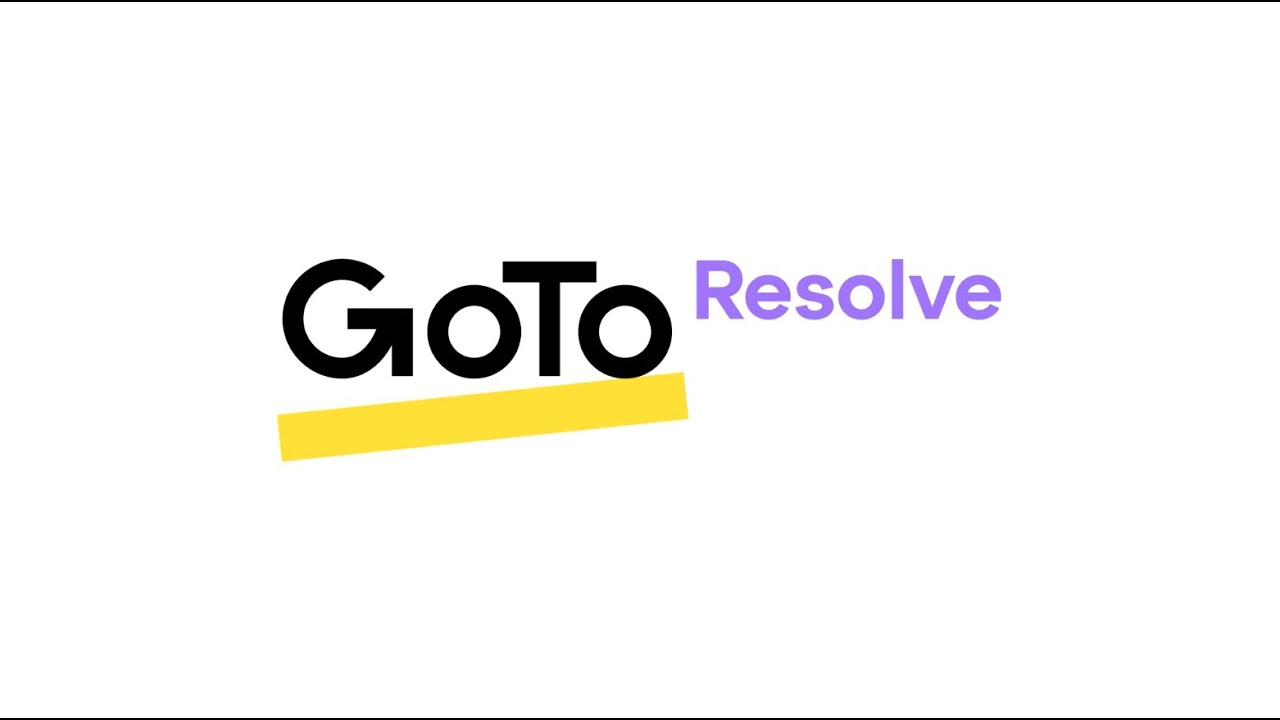
GoTo Resolve is an easy, all-in-one IT management and support solution helping IT teams do more with less. It empowers IT teams and MSPs to simplify and streamline their operations by combining remote monitoring and management (RMM), remote support and access, and helpdesk in a streamlined, simple unified experience. GoTo Resolve is the solution of choice for small and medium-sized organizations looking for a single solution to support the majority of their IT ecosystem needs.
#11. BeyondTrust Remote Support

BeyondTrust Remote Support (formerly Bomgar Remote Support) is a great solution for organizations that need to securely access and support any device or system anywhere in the world. Technicians using Remote Support can quickly connect to, view, and control remote systems and devices, chat and collaborate with end-users or other technicians, all while improving remote access security. Organizations in all vertical markets around the globe use Remote Support to deliver superior support services and reduce threats to valuable data and systems. BeyondTrust is privately held and headquartered in Atlanta, GA with offices and channel partners around the world. Connect with BeyondTrust at www.beyondtrust.com, the BeyondTrust Blog, or on Facebook, Twitter and LinkedIn. Get a free trial of Remote Support at https://www.beyondtrust.com/remote-support/trial.
#12. GoToMyPC

GoToMyPC is the fast, easy, secure way to instantly access your office Mac or PC from any Internet connection. With GoToMyPC, it just takes a click to work on your computer in real-time instantly — it’s like you’re sitting right in front of your computer.
#13. Parallels Desktop for Mac
A fast, easy and powerful application for running Windows on your Intel or Apple M1 Mac—all without rebooting. Includes 30+ one-touch tools to simplify everyday tasks on Mac and Windows.
#14. VNC Connect
VNC Connect is screen sharing software developed by RealVNC, the original inventors of VNC remote access technology. VNC Connect lets you connect to a remote computer anywhere in the world, watch its screen in real time, and take control as though sitting in front of it. From enabling remote working, managing vital systems remotely, and providing IT support for your organization, VNC Connect has the features you need to stay connected. Millions of businesses worldwide choose VNC Connect for its affordable price, ease of use and unparalleled security.
Features of Remote Access Software
When looking for remote access tools for your business, there are several features to consider. Some of the most important features include:
- Data encryption: When a user’s device is being used and managed remotely, it may leave them feeling vulnerable. The remote desktop tool should offer a data encryption feature to secure the connection and protect data.
- File and screen sharing: The ability to share files and screens with other users is essential for effective collaboration and communication.
- Remote printing: Remote printing allows users to print documents from their remote location to a printer connected to their work computer.
- Multi-platform compatibility: With so many different types of devices and operating systems in use today, it's important to choose remote access software compatible with various platforms.
- Remote reboot and power control: Being able to reboot or power off a computer remotely can be useful for troubleshooting and maintenance.
- Security and encryption: With sensitive business data being transmitted over the internet, it's essential to choose remote access software that offers robust security and encryption features.
- Multiple operating systems (OS) support: Businesses today use various operating systems - Windows, macOS, Linux, or other OS. Remote desktop software has features to handle viewing and functioning on any OS, independent of the OS the end user is connecting from.
- Remote access and control: Remote management/desktop software provides end users access to and control over other devices not in their physical vicinity. It facilitates the visibility of a specific window or the entire desktop.
- Multi-monitor support: Many workplaces now opt for multiple monitors at their workstations to help improve productivity. This allows remote desktop tools to view multiple monitors at a time.
- Mobile device access: Remote desktop tools should allow administrators to access connected mobile devices and support mobile devices or OS like Android, iOS, and more.
- File management: A good remote desktop software facilitates file sharing and transfers to enable quick and effortless work collaboration, discussion, and viewing of relevant documents when working remotely.
- Remote configuration: It can't be a good RDS if it doesn't support remote configuration. The software helps configure a remote PC for access so that the end user can take complete control of the device over the Internet anytime.
- Application management: Remote desktop tool centrally manages, configures, and monitors applications on employee devices.
- Chat: The chat functionality of the remote desktop software allows users to send and receive messages between computers.
- Session transfer: Access to remote sessions for IT support can be transferred between users using a remote desktop application.
- Session recording: A remote desktop tool provides the ability to record remote sessions at a desired location on the local computer.
- Deployment flexibility: Remote desktop tools can be deployed on the cloud and on-premises, depending on the organization’s requirements.
Benefits of Using Remote Access Software
There are several benefits to using best remote desktop software for your business, including:
- Increased productivity: Remote access software allows employees to access their work computers from anywhere, making it easier for them to stay productive and complete their work.
- Improved collaboration: With the ability to share files and screens, remote access software makes it easier for team members to collaborate and communicate with each other.
- Flexibility and mobility: Remote access software gives employees the flexibility to work from any location, making it easier for them to balance their work and personal lives.
- Reduced travel expenses: With remote access software, employees can work from home or other remote locations, reducing the need for business travel and the associated expenses.
- Better IT support: Remote access software allows IT support teams to remotely access and troubleshoot users' computers, making it easier to resolve issues quickly and efficiently.
Choosing the Right Remote Access Software
With so many different types of remote access software available, it can be difficult to know which solution is best for your organization. Here are a few key considerations when choosing remote access software:
- Assess your organization's needs: Start by identifying the specific needs of your organization and the type of work that will be done remotely. This will help you determine which type of remote access software is best suited for your business.
- Consider scalability and compatibility: Choose remote access software that is scalable and compatible with a variety of platforms. This will ensure that the solution can grow with your business and that it can be used by all employees, regardless of the device or operating system they are using.
- Evaluate security and encryption options: With sensitive business data being transmitted over the internet, security and encryption features are essential. Choose remote access software that offers robust security and encryption options to protect your data.
- Compare pricing and subscription plans: Remote access software can vary widely in price and subscription plans, so it's important to compare options and choose a solution that fits within your budget.
- Read reviews and user testimonials: Before making a final decision, read reviews and user testimonials to get an idea of the experiences of other businesses that have used the software.
Challenges with Remote Desktop Software
Remote desktop tools can come with their own set of challenges, including the following:
- Connectivity: Remote desktop usage occurs entirely via the internet, so connectivity issues can end up disrupting the experience. When implementing a remote desktop tool, users must ensure high internet connectivity.
- Hardware dilemmas: Remote desktop software relies partly on the end device’s hardware functioning optimally. If there is an issue with the end device’s hardware, the software may not be able to access the remote device.
- Privacy: The means to take control of other users’ computers remotely does come with a certain degree of privacy risk. In the wrong hands, losing control of one’s computer means compromised data on the computer or an entire network. Companies need to use strong endpoint protection software when implementing remote support software to protect internal devices.
What are the Alternatives to Remote Desktop Software?
The following can be alternatives to best remote desktop software:
- Remote support software: Remote support and remote desktop tools are so similar that many use the two names interchangeably. There is a slight but notable difference between the two. Remote desktop software focuses more exclusively on access to and control over a remote device. While remote support software does this as well, these solutions offer more expansive features to assist with maintenance and troubleshooting.
- Virtual desktop infrastructure (VDI) software: Remote desktop and VDI software have similar characteristics but slightly different target functions. A remote desktop tool tends to focus on creating connections to physical devices. In contrast, a VDI tool hones in on entirely virtual desktops associated with servers or even an OS being run within another OS. VDI software allows for centralized hosting and viewership of numerous desktops, whereas remote desktop focuses on the ability to access numerous physical desktops from a single location.
Implementation of Remote Desktop Software
Once you settle on your best remote desktop software, the next thing is to implement it. How is Remote Desktop Software Implemented?
There are generally two ways in which remote desktop software is implemented:
- OS-based implementation: OS-based remote desktop solutions are built directly into the OS. No extra software is required to use OS-based remote desktop solutions as the tools are already installed. For example, some versions of Windows come with built-in remote desktop software.
- Third-party-based implementation: Third-party-based implementation is needed when remote desktop software has to be licensed by the user. Once the buyer has decided on the software that fits their particular needs and installed it, it should be ready for use.
Conclusion
Remote access software is essential for businesses that want to increase productivity, improve collaboration, and enhance flexibility. With the right remote access software, employees can work from anywhere, anytime, stay connected and get things done.
When choosing the best remote desktop software, consider the specific needs of your organization, the features and capabilities you need, and the security and encryption options available.
With so many options available, it may take some research, but finding a solution that meets the needs of your business and your employees is worth it.
One more thing
We’re glad you’ve read this article :) Thank you for reading.
If you have a second, please share this article on your socials; someone else may benefit too.
Subscribe to our newsletter and be the first to read our future articles, reviews, and blog post right from your inbox. We also offer deals, promotions, and updates on our products and share them via email. You won’t miss one.
Further reading
» How To Fix "Remote Desktop Can’t Connect to the Remote Computer"
» How to Enable Remote Desktop On Windows
» Top 6 Tech Tools to Work Remotely in 2023
» Working Remotely Tips: Remote work tips and tools for beginners
» Mobile Device Management (MDM) for Microsoft 365: Ultimate Guide