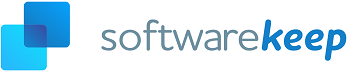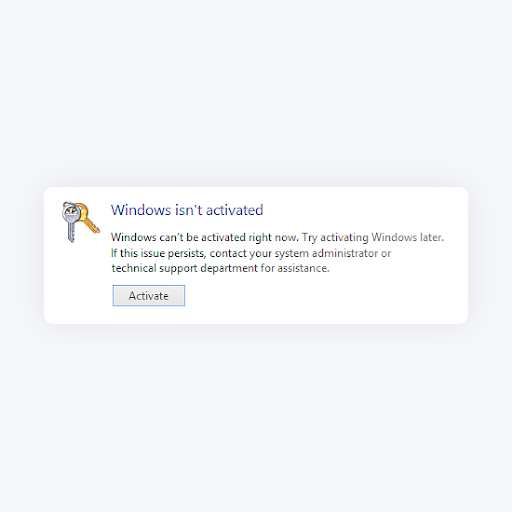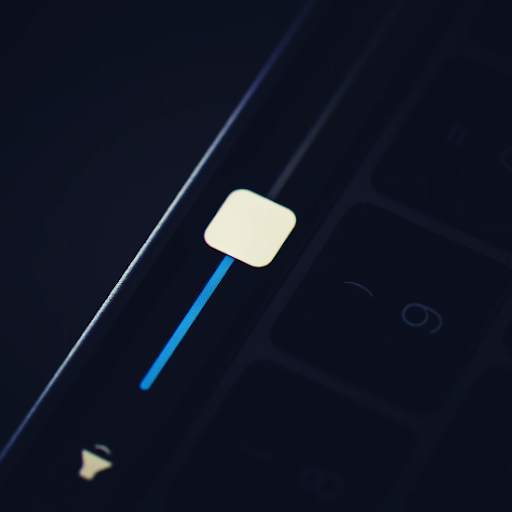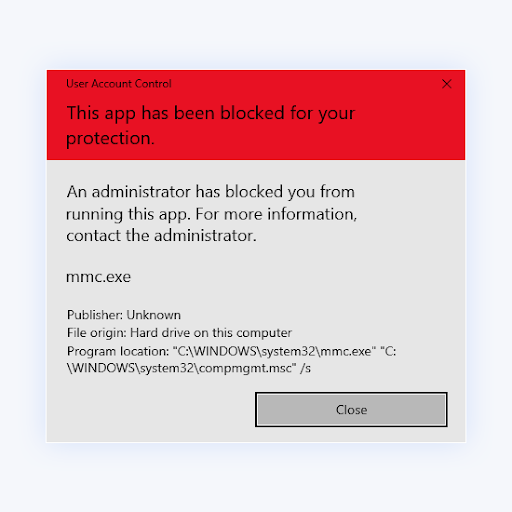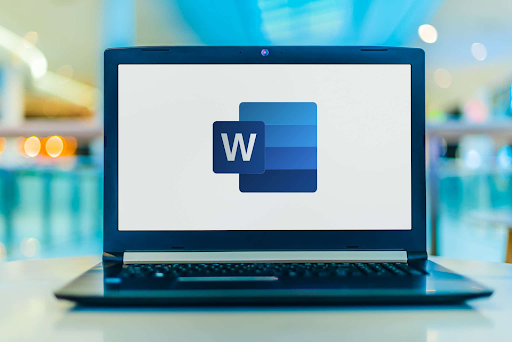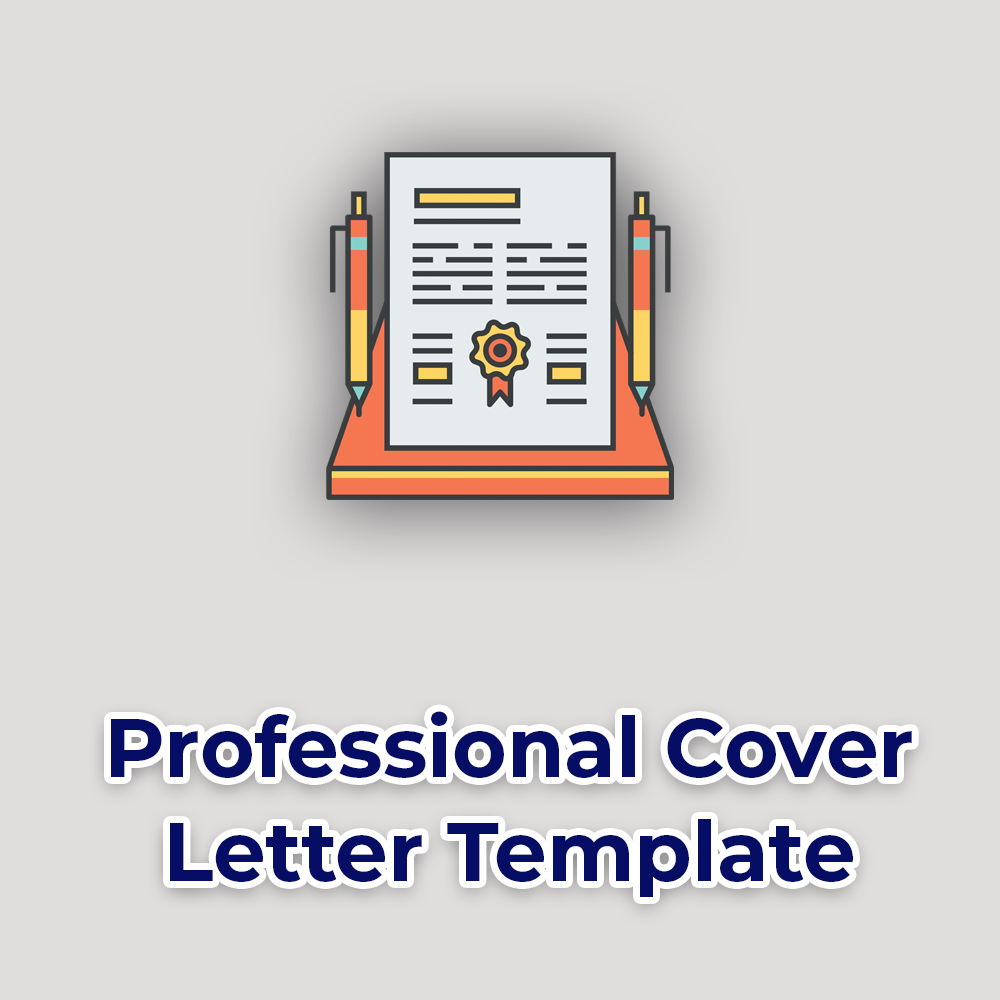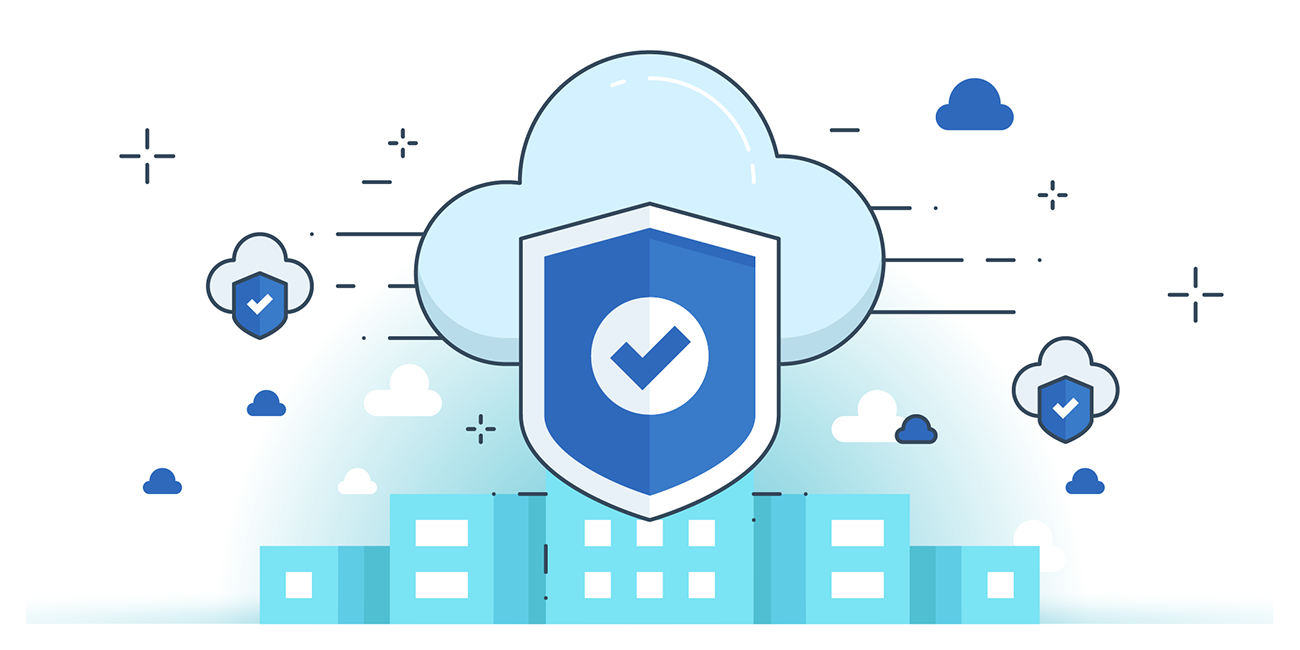How to Download and Install Microsoft Office 2019

This article is about how to download Office 2019 on your Windows PC or Mac.
In it, you'll learn:
- What is Office 2019, and how to download Office 2019
- Whether to choose Office 2019 or Office 365
- Office 2019 system requirements for PC and Mac
- What’s the difference between Microsoft 365 and Office 2019?
- How to install Office 2019 on PC and Mac
- Where to download Office 2019
Let's dive in!
What is Office 2019?
Office 2019 is the latest Microsoft Office suite. It is designed as a one-time purchase for individual use or as part of a new subscription service integrating online content for Office 365.
Office 2019 is the next on-premises version of Word, Excel, PowerPoint, Project, Visio, Access, and Publisher for customers who aren't ready for the cloud.
Office 2019 delivers modern features to create amazing content in less time. New features include enhanced pen and ink support, more powerful visualization and data analysis, and updated presentation features.
Finding Microsoft Office 2019 at the best price and with the most convenient installation should prioritize everyone interested in the new edition.
If you are interested in finding the MS Office product key for the 2019 edition and performing a Microsoft Office 2019 download, read more below.
Also, read this Microsoft Office Complete Guide
Where to Download Office 2019
There are multiple ways in which you can get the Office 2019 on your PC or Mac. You need to figure out which package-version of Office 2019 is the right one for you in this guide of how to buy Microsoft Office.
You can buy and download your genuine Office 2019 product at Microsoft Store or SoftwareKeep, your trusted software provider with year-round customer support.
Why SoftwareKeep?
SoftwareKeep is a trusted and certified Microsoft partner. We're a trusted Microsoft certified gold partner who sells only 100% genuine Microsoft software, including Office 2019 for PC and Office 2019 for Mac.
If you choose SoftwareKeep, you get installation support and 24/7/365 customer support on top of genuine Microsoft software.
Perpetual Office or Office 365?
Another version of this question is, What’s the difference between Microsoft 365 and Office 2019?
Office 2019 is the latest office suite and is designed as a one-time purchase for individual use or as part of a new subscription service integrating online content for Office 365.
You can get an Office 2019 download in two ways:
- through the purchase of a single license in a perpetual edition - as Office 2009 - or,
- through upgrades using Office 365.
Office 2019 for Windows or Office 2019 for Mac are separate versions of Office for anyone who buys the perpetual license.
A perpetual Office license is the traditional sort that most users are familiar with, in which Office is purchased once and will remain active indefinitely.
To put it in another context, Perpetual License is what Microsoft calls paying once for the ongoing use of Microsoft Office, compared to the ‘subscription’ or annual payment model of Microsoft 365 (formerly Office 365).
Office 2019 is for non-subscription customers who want new office features but won’t switch to Microsoft 365 (that has regular updates)
The most common perpetual versions of Microsoft Office 2019 include:
- Office 2019 Home & Student
- Office 2019 Home & Student for Mac
- Office 2019 Home & Business
- Office 2019 Home & Business for Mac
- Office 2019 Standard
- Office 2019 Standard for Mac
- Office 2019 Standard Open License
- Office 2019 Professional
- Office 2019 Professional Plus
- Office 2019 Professional Plus Open License
- Office 2019 Professional Plus Open Academic
Some of the most popular Office 365 editions are:
- Personal—The whole suite of programs for one user: Word, Excel, PowerPoint, OneNote, Outlook, and PC, Publisher, and Access.
- Home—The whole suite of programs for up to five users on five devices
- Business—The same as Home, but with a business focus
- Business Essentials—Online programs designed to aid business communication
- Business Premium—A combination of Business and Business Essentials
- Professional Plus—Similar to Business, but for organizations that require more than 300 users
- Enterprise E3—Everything in Business Premium, plus more security upgrades and a fully functioning Skype for Business. For businesses with more than 300 users.
- Enterprise E5—Everything in E3, but with even more security upgrades and business analytics. For a business with more than 300 users.
Note:
You cannot install Office 2019 for Mac to run ‘side-by-side’ with Office 2016 or any earlier version of Office for Mac. To run multiple versions of Office for Mac, you’ll need virtual machine software.
System Requirements
Before downloading Office 2019, check whether your PC or Mac meets the system requirements and can handle the new programs.
The system requirements for Office 2019 for PC and Mac include:
Computer and processor:
- Windows OS: 1.6 GHz or faster, 2-core
- macOS: Intel processor
Memory:
- Windows OS: 4 GB RAM; 2 GB RAM (32-bit)
- macOS: 4 GB RAM
Hard disk:
- Windows OS: 4 GB of available disk space
- macOS: 10 GB of available disk space; HFS+ hard disk format (also known as macOS Extended) or APFS
Display:
- Windows OS: 1280 x 768 screen resolution (32-bit requires hardware acceleration for 4K and higher)
- macOS: 1280 x 800 screen resolution.
- Web apps require the same minimum resolution as the OS they are running on.
Computer and processor:
- Windows OS: 1.6 GHz or faster, 2-core
- macOS: Intel processor
Memory:
- Windows OS: 4 GB RAM; 2 GB RAM (32-bit)
- macOS: 4 GB RAM
Hard disk:
- Windows OS: 4 GB of available disk space
- macOS: 10 GB of available disk space; HFS+ hard disk format (also known as macOS Extended) or APFS
Display:
- Windows OS: 1280 x 768 screen resolution (32-bit requires hardware acceleration for 4K and higher)
- macOS: 1280 x 800 screen resolution.
- Web apps require the same minimum resolution as the OS they are running on.
- Minimum resolution assumes zoom, DPI settings, and text scaling are set at 100%. If not set to 100%, the minimum resolution should be scaled accordingly.
Graphics:
- Windows OS: Graphics hardware acceleration requires DirectX 9 or later, with WDDM 2.0 or higher for Windows 10 (or WDDM 1.3 or higher for Windows 10 Fall Creators Update).
- macOS: No graphics requirements.
Operating system:
- Windows OS: Windows 10, Windows Server 2019
- macOS: Office for Mac is supported on the three most recent versions of macOS.
Browser:
- The current version of Microsoft Edge, Internet Explorer, Safari, Chrome, or Firefox.
.NET version:
- Windows: Some features may require .NET 3.5 or 4.6 and higher also to be installed.
What Is a Product Key?
All Office downloads come with a product key that allows for the download to be accessed and installed.
To find your MS Office product key for the 2019 edition, simply look in your confirmation email for a 25-digit number.
Keep this number handy for any downloading and installation.
Get genuine Office products published by Microsoft, properly licensed, and have genuine activation keys. This way, you will get Microsoft support or support from a trusted partner such as SoftwareKeep.
The Best Way to Buy Microsoft Office (ANY Version)
Download Office 2019 from SoftwareKeep
You can also download and install Office 2019 from SoftwareKeep. You will get the lowest price and will have every edition ready for instant download. You will also get Installation support and 365 customer support.
No matter what the new installation instructions require, our experts will be able to guide you through every step. Simply call our 24/7 customer assistance.
How to install Microsoft Office 2019
Use the following steps to download and install Microsoft Office 2019
-
Go to www.office.com and sign in with your Microsoft account (Outlook, Hotmail, X Box Live, Skype, etc.) or a work or school account (if the product was purchased that way). Make sure this is the account associated with your Office purchase.
-
Go to Install Office and Install from a Microsoft account or Install Office Apps and Office 2016 from another account.
-
Download the file and then open it
-
Installation should be automatic; when the completion message pops up, click close.
-
Start an Office application and accept the license agreement
-
Use Activation Wizard if activation wasn’t automatic
The download instructions for Office 2016 for Mac are:
-
Follow steps 1-3 in the PC instructions above
-
Go to Downloads and open the Microsoft_Office_2016_Installer.pkg file
-
Follow the installation instruction guide
-
Enter your login name and password to finish the installation
-
Close the installer and open an Office program. Click What’s New to complete activation.
Final Word
We believe this post has helped you understand Office 2019 and how to install it. Now, we turn it over to you.
What did you learn? What did you miss?
Would you like to be the first to read such blog posts? Sign up for our newsletter and get our products, articles, and promotions at the comfort of your email.
Our Help Center offers hundreds of guides to assist you if you need further help. Please return to us for more informative articles or contact our experts for immediate assistance.