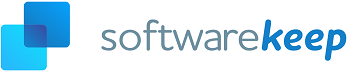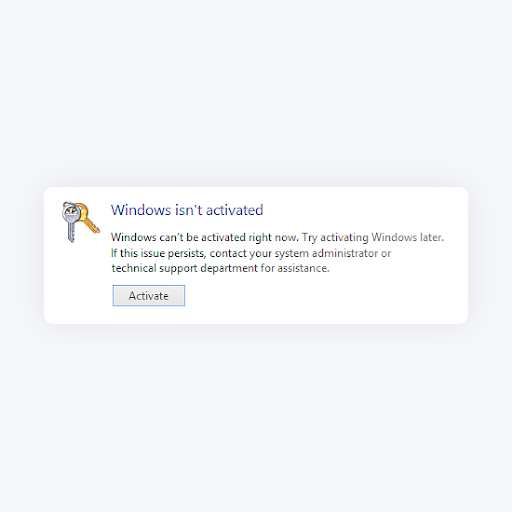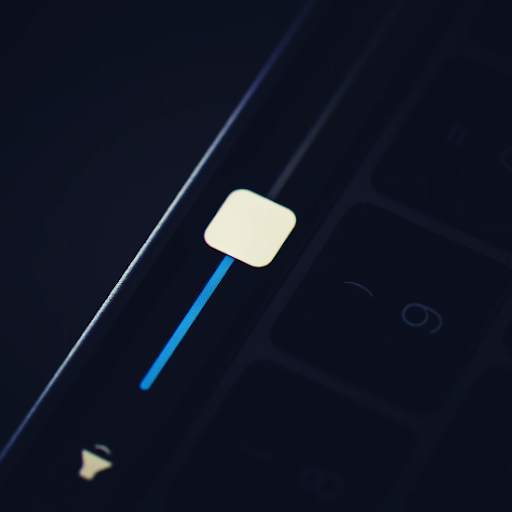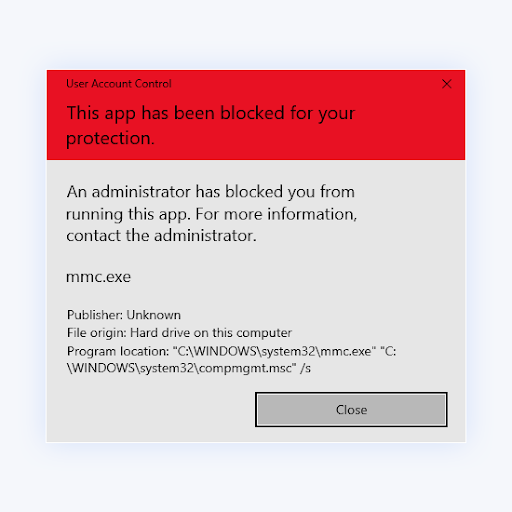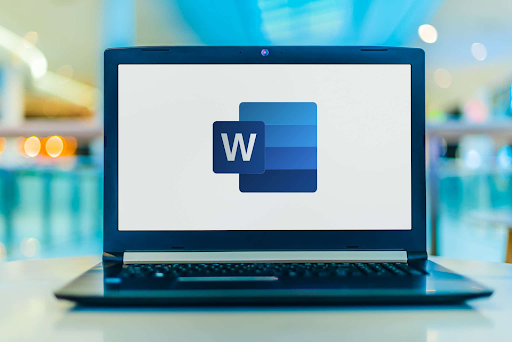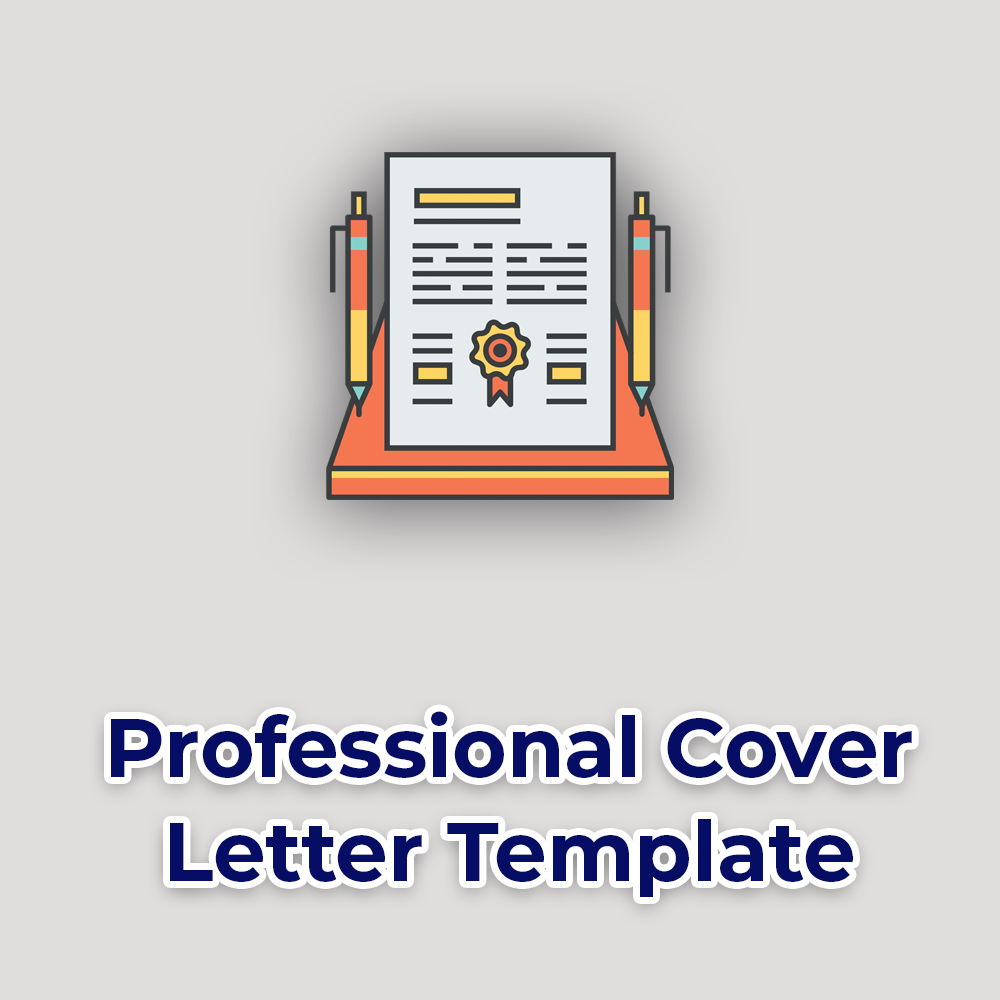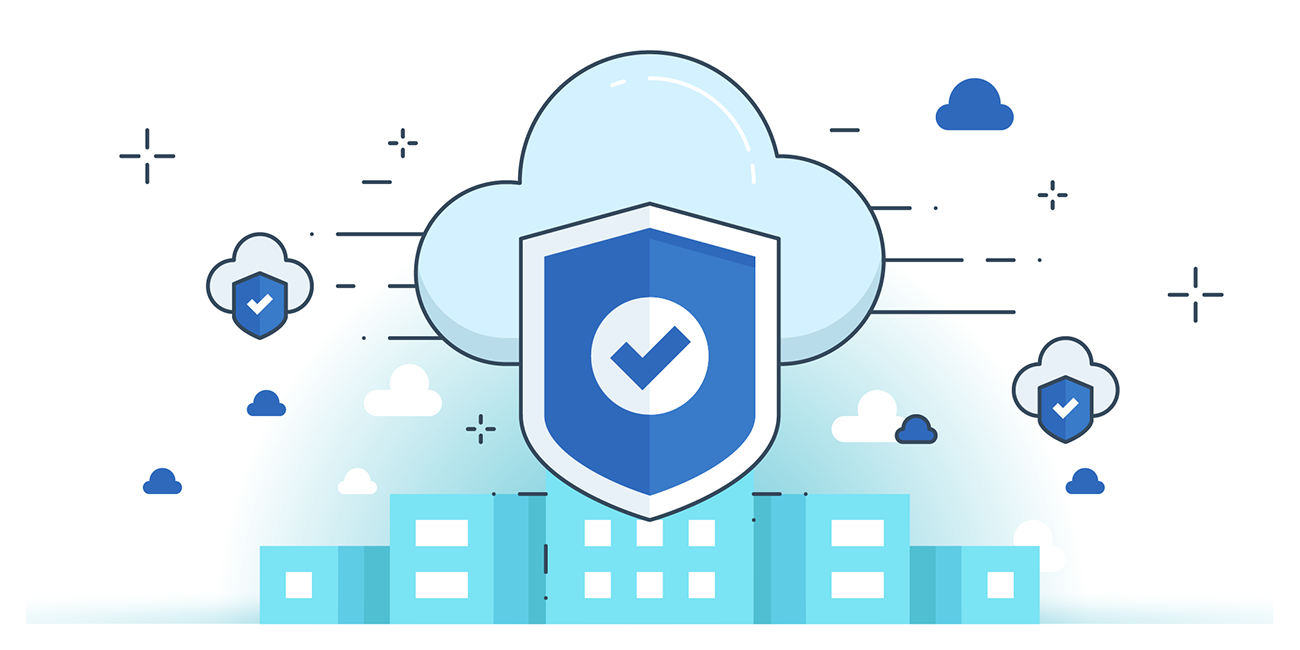Different Backgrounds on Dual Monitors [Best Method]
![Different Backgrounds on Dual Monitors [Best Method]](https://api.softwarekeep.ca/media/mageplaza/post/d/i/different_backgrounds_on_dual_monitors-1.png)
Dual monitors have become highly popular in the past few years. However, they’re still considered pretty new technology by many. In this article, we’ll teach you how to set up different backgrounds on your dual monitor setup.
Having a dual monitor setup can be extremely beneficial for just about everyone. If you’re a gamer, you can extend your screen resolution far beyond the capabilities of a single display. For workers, having extra space provides a more flexible workflow.
How to set different Backgrounds on Dual Monitors
If you want to improve the aesthetics of your computer, or simply make it easier to distinguish between the two of your desktops, just apply unique wallpapers! Below is the absolute best method for accomplishing this with ease. No third-party apps required!
- Minimize every application you have open to get to your desktop. You can also use the small rectangle icon in the lower right corner of the screen that's next to your notification icon.
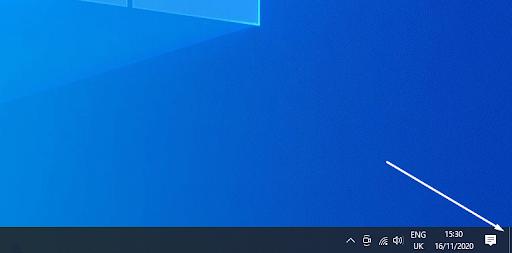
- Right-click on any empty space on the desktop, then select Personalize from the context menu. It should be at the very bottom as the last option.
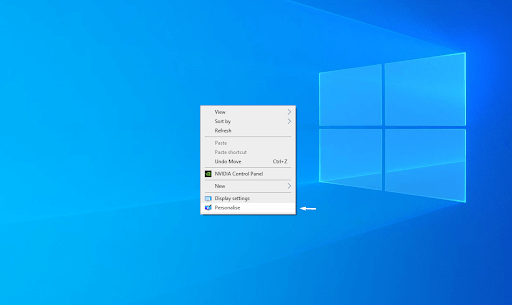
- A new window will open up. Here, you can click on the Browse button to look through the files on your computer and find a wallpaper you like. Alternatively, you can use one of the images that come with Windows 10 by looking under the Choose your picture section.
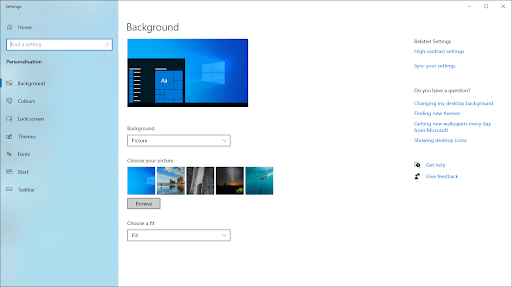
- After loading your images in, right-click on one of them and select one of the options:
Set for all monitors,
Set for monitor 1,
Set for monitor 2, etc.
This depending on the number of monitors you have.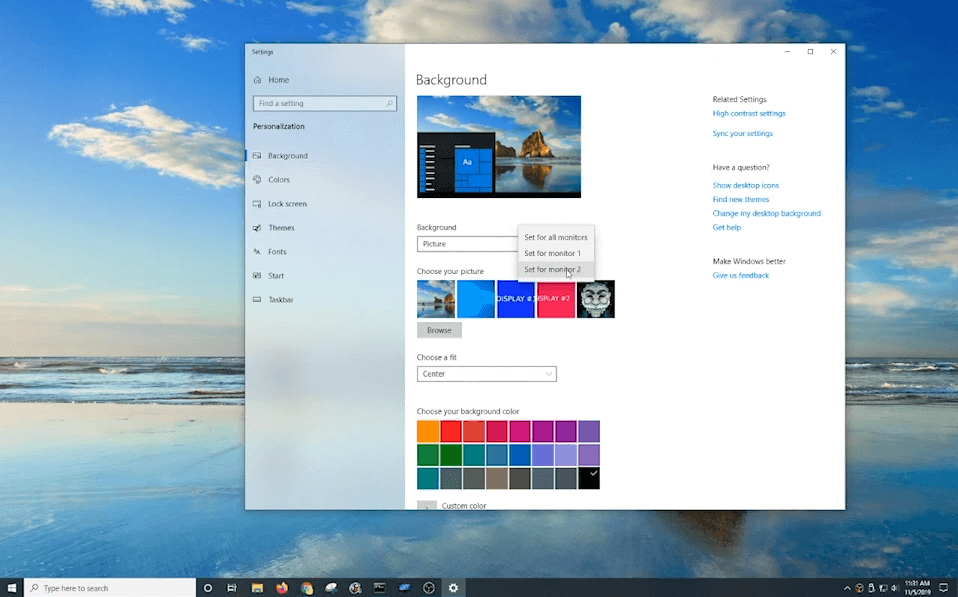
- You can play around with the fit of the images to match your desired look. Now, you have an amazing multi-background on your system to go with your dual monitor setup.
Final thoughts
If you need any further help, don’t be afraid to reach out to our customer service team, available 24/7 to assist you. Return to us for more informative articles all related to productivity and modern day technology!
Would you like to receive promotions, deals, and discounts to get our products for the best price? Don’t forget to subscribe to our newsletter by entering your email address below! Receive the latest technology news in your inbox and be the first to read our tips to become more productive.
Also Read
> How to Update Windows 10
> How to Set Up Security in Windows 10
> How to Personalize Windows 10